
How To Screenshot Netflix On Any Device
Netflix has become more and more popular and has attracted millions of users in recent years. Sometimes, while watching a movie or a program on Netflix, we suddenly see an interesting scene, a memorable moment, or just an impressive quote. You want to capture it and share it with your friends, or just keep it for yourself. For whatever reason, taking a quick screenshot is the best way to save these special moments for sharing in your friend’s circle.
However, not everyone knows how to take a screenshot of Netflix. This article will show you the instructions to capture a screenshot of Netflix on different types of devices.
How to take a Netflix screenshot on a Windows 10 PC.
If you want to capture a screenshot of something on your computer, Windows 10 offers a variety of methods for doing just that.
Running Your Browser in a Sandbox:
Step 1: Firstly, you need to download and install the Sandboxie app on your computer.
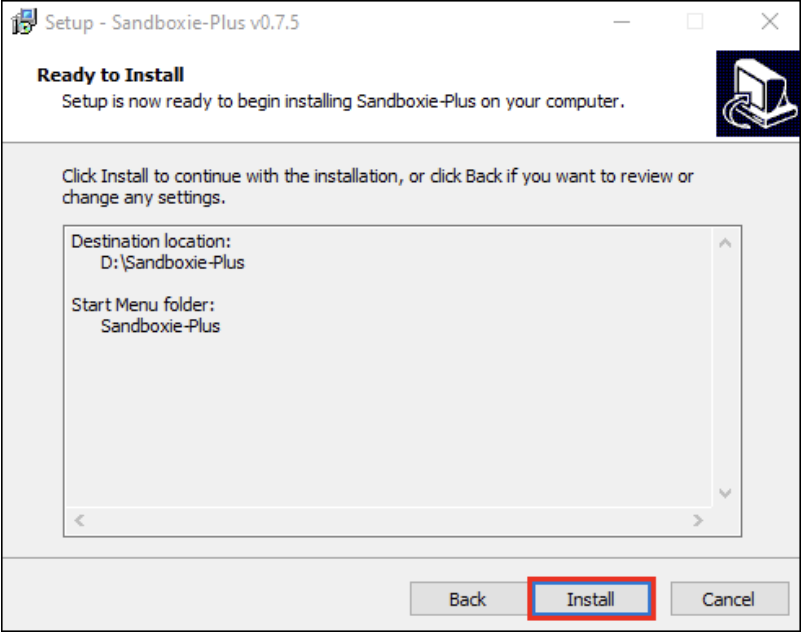
Step 2: Run your browser in a sandbox. Right-click on your browser and choose "Run Sandboxed."
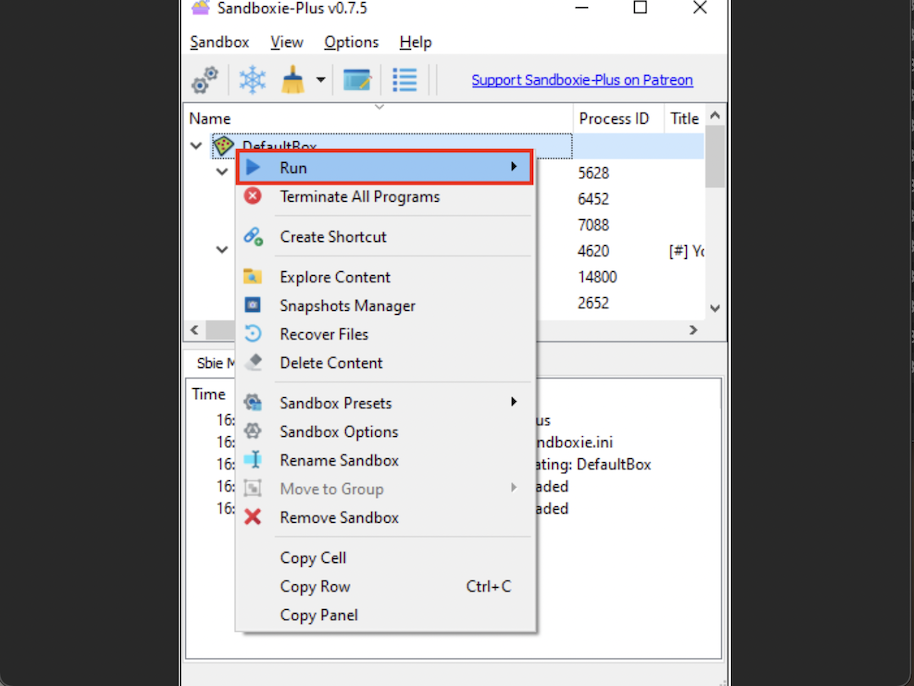
Step 3: Sign in to your Netflix account and choose the movie or the scene you want to take the screenshot of.
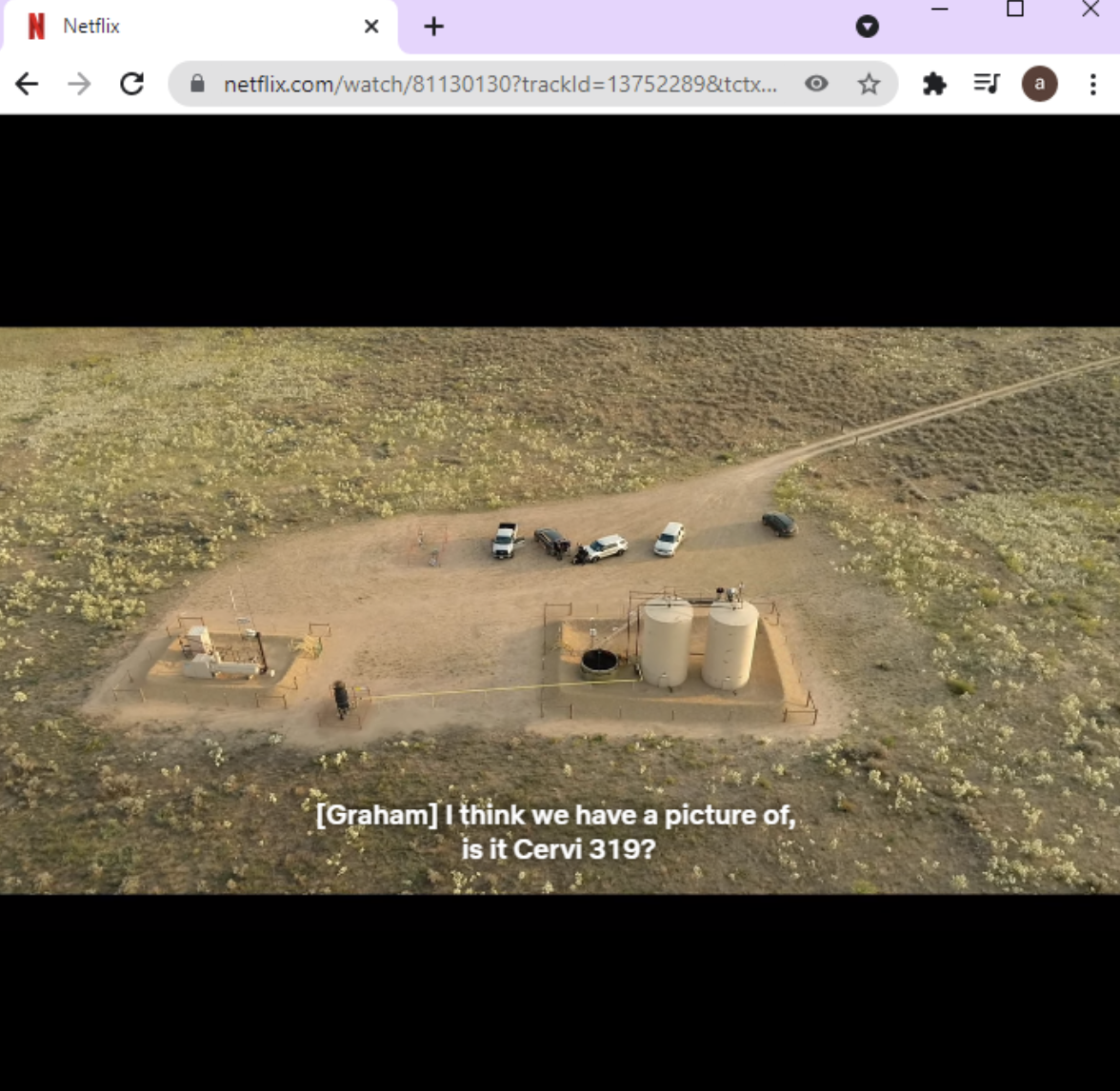
Step 4: Press the combination keys: Windows key + PrtScn. A screenshot of your entire screen will be immediately saved to the Screenshots folder.

Installing Fireshot:
Step 1: Foremost, you need to download and install Google Chrome.
Step 2: After successfully installing Google Chrome, open the Chrome Webstore.
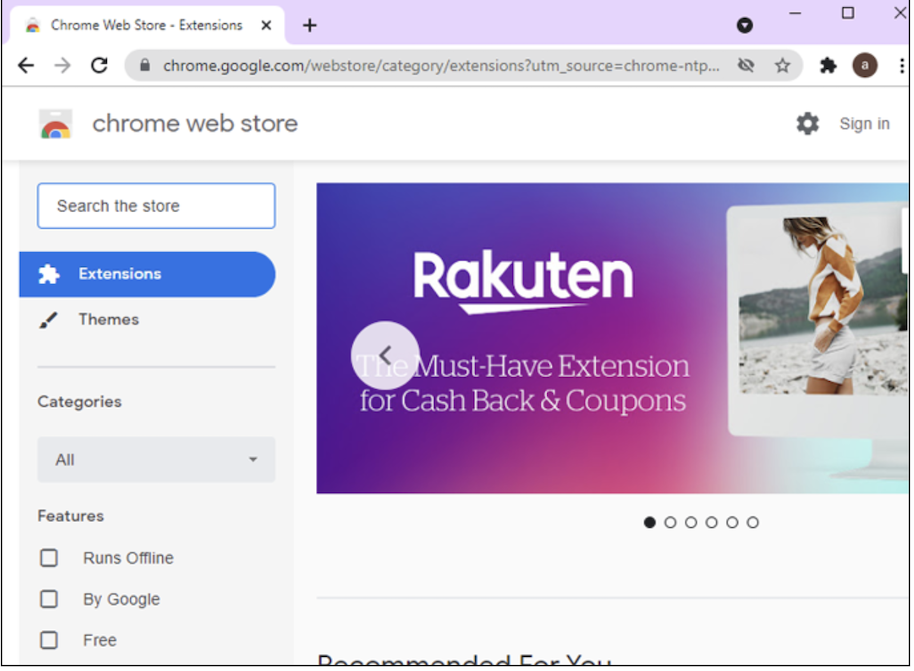
Step 3: Type Fireshot in the search box.
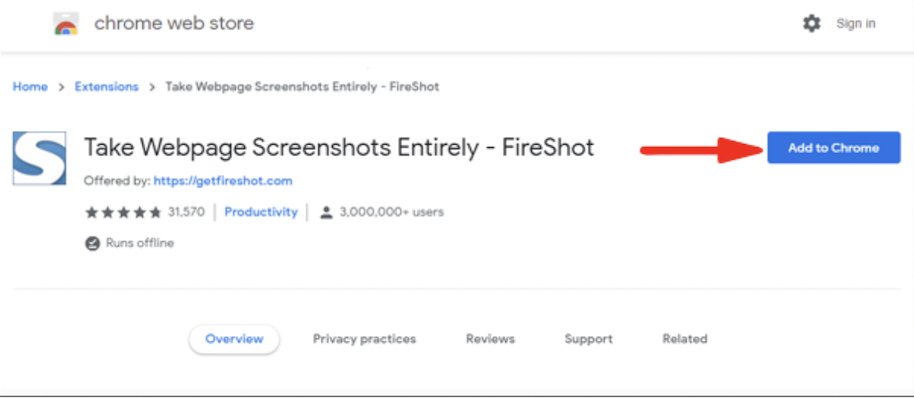
Step 4: Sign in to your Netflix account and choose the movie scene you want to take the screenshot of.
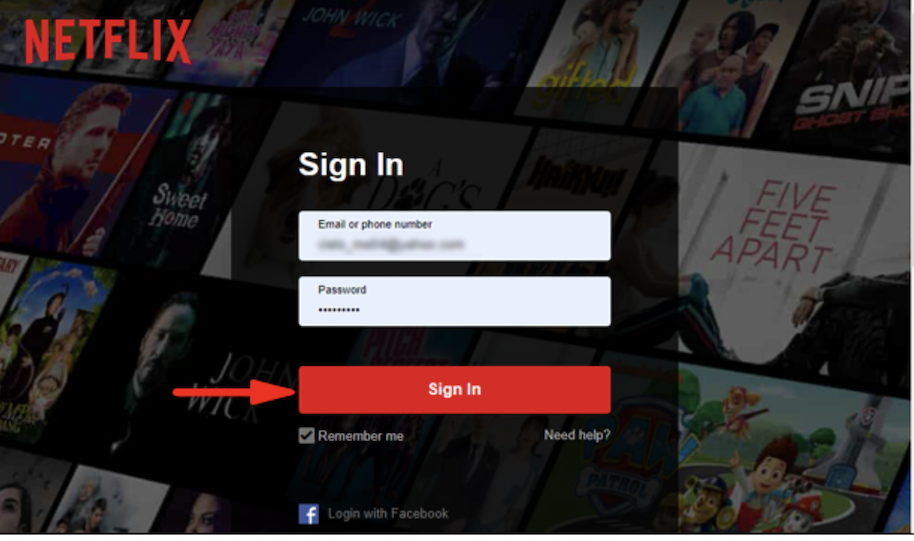
Step 5: Click on Extension in the right bottom corner of your browser and select Fireshot.
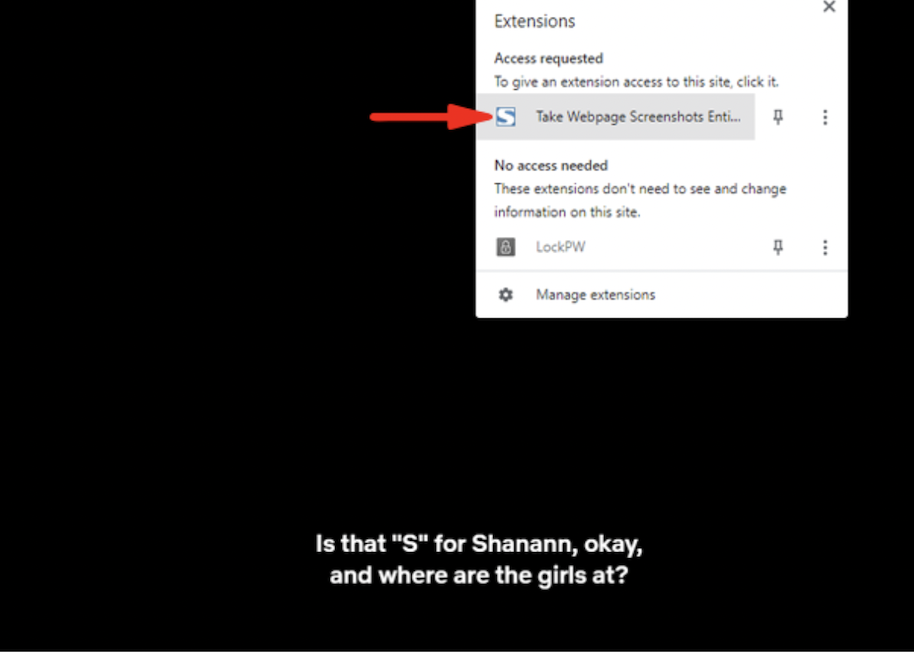
Step 6: Select "Capture entire page" from the popup menu.
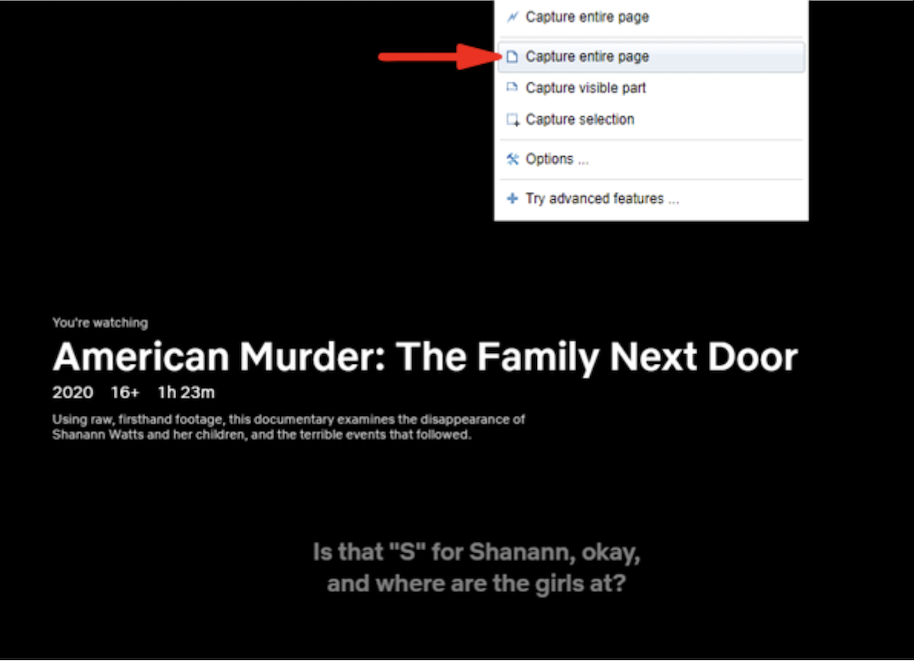
Step 7: Save the captured screenshot. Choose the file format (PDF or JPEG) for saving your screenshot.
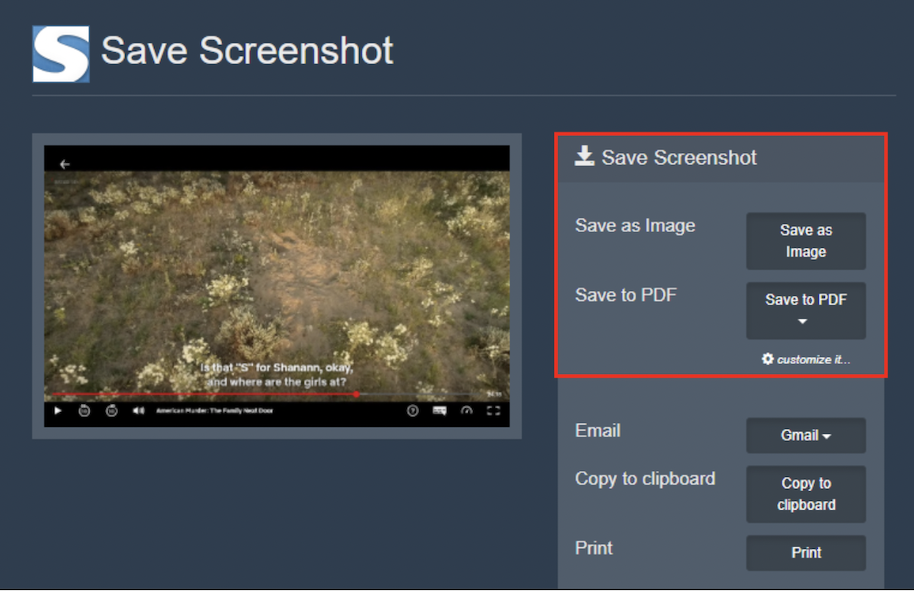
How to capture a Netflix screenshot on a Mac.
Use Mac’s available screen capture.
Step 1: Open Netflix, sign in to your account and go to the movie you want to capture.
Step 2: Press the combination keys, Command+Shift+3, to take a screenshot of the whole screen. Or Command+Shift+4 to capture a part of the screen.
The screenshot you‘ve taken will be automatically saved on the desktop.
Use Apowersoft
Step 1: Download and install Apowersoft.
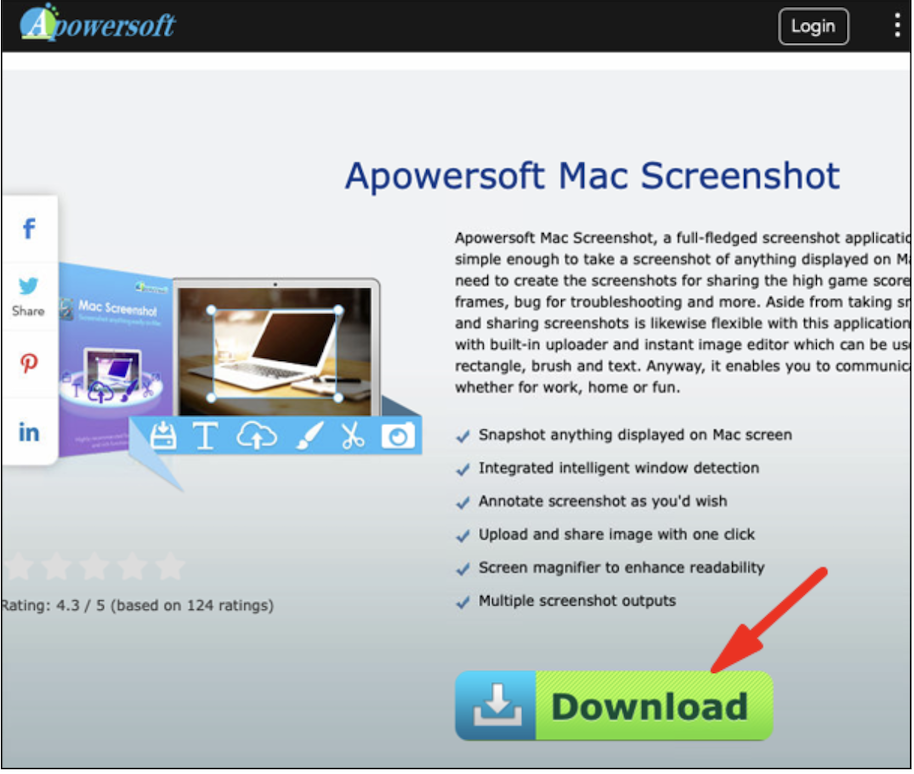
Step 2: Sign in Netflix account, and choose the movie you want to take the screenshot.
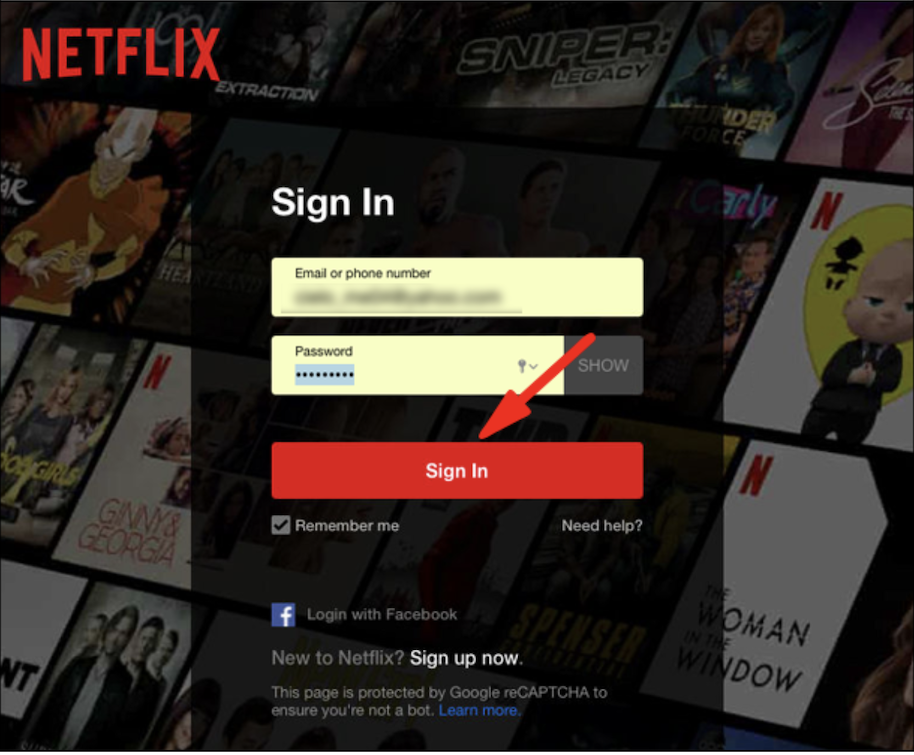
Step 3: Press the combination Command+R to launch the screenshot mode.
Step 4: Drag the cursor to choose the area you want to capture.
Step 5: Save the screenshot by clicking on the last icon on the captured image.
How to Screenshot Netflix on iPad:
If you are watching a movie on your iPad and you want to take a screenshot to save a moment you want to capture, however, what you get is that Netflix is preventing you from taking screenshots of its content.
Does it not make obvious that capturing a screenshot violates these intellectual property rights and that these things are copyrighted?
I just tried to do it on my iPad and couldn’t do it either.
How to take a screenshot of Netflix on iPhone:
The iPhone and other iOS devices have the strictest copyright policies of any other operating system. Using the "Power+Home" button, you can capture a screenshot of a Netflix program. You will get the black screen error nonetheless. Your iPhone may be able to help you get around some limitations if you jailbreak it. However, it is a time-consuming technique that has a lot of drawbacks.
Recent Posts
You don’t know how to take a screenshot on your Mac, do you? The detailed guides below will help you capture the entire screen, a portion of the Mac screen, or a certain window. Don't miss out.
There are various ways to take a screenshot on Windows. The easiest way to take a screenshot on Windows is with the Ctrl + PrtScn key or using the Snipping Tool. You can capture the entire screen or a window.
You can take a screenshot on Windows 10 in many different ways. The easiest way to take a screenshot in Windows is to press the PrtScn or Print Scrn button.
Similar to how to take screenshots on windows 10, you can take a screenshot on Windows 11 without downloading a 3rd party application or software.
Follow this guide to know how to take a screenshot on Android. Depending on the type of mobile device you are using, choose for yourself the most suitable way.
Do you know how to take a screenshot on iPhone? Refer to these simple ways below. Take a screenshot on iPhone models with Face ID Press the Side Button + Volume Up Release your hand and you will see the screenshot
You can capture the iPad screen to save anything as an image. Read on to learn how to take a screenshot on your iPad. Take a screenshot on your iPad with buttons Choose the right one from the ways below to take a screenshot on your iPad. Press and release Top
You can easily take a screenshot on your iPod touch with these simple steps.
Do you know how to take a screenshot in Linux to save any information or images? Read on for simple ways.
Top how to tips
If you have problems on Windows 10 and need help, you can take advantage of the built-in apps that give you solutions or connect you directly with support staff. Follow the ways below to get help in Windows 10. Get Help in Windows 10 with the “Get Help” App Get Help is an application available on Windows 10 that is integrated to help users solve many common
You can set alarms on Windows 10 with just a few simple steps. Follow the detailed guides below to know how to use alarms in Windows 10.
In the world of social media, where the demand for sharing information between friends, colleagues, or even internet users increases rapidly, screenshots become useful in many situations. For example, when you want to share a functional feature on your phone, perhaps the working interface on your computer, or even a funny piece of information with your friends, taking a screenshot is the fastest way to show the contents of a computer display.
What is BlueStacks? BlueStacks is an emulator that creates a virtual version of an Android device running on a window on your PC. Although it doesn't quite resemble an Android device, the screen is close enough that even first-time users have no trouble using it.
There are numerous reasons to take a screenshot of an Instagram Story. Maybe you are wandering on the Internet and see an interesting photo and you want to share it with your friend, but Instagram does not allow users to directly download the photo. The only way to save the image is to take a screenshot. Maybe you see a story posted on your friend's circle and you want to save it, or simply a part of a conversation you want to keep as a souvenir. For whatever reason, taking
The age of industry 4.0 has made a huge leap in human history. The era of social media has changed the way people interact and communicate. To meet the demand for communicating among people, many types of social media platforms have been created and quickly become popular, such as Facebook, WhatsApp, Twitter, Instagram, etc. A survey was conducted to determine that millions of users have Instagram accounts. They are watching and
It is a fact that using Facebook has become part of our daily tasks. Every day, whenever we pick up our mobile phones or turn on laptops, we unconsciously go to Facebook to take a quick glance. It can be said that Facebook has stepped into our
A screencast is a TechSmith solution for users who want to store, manage, and share a digital video and audio recording of what occurs on a user's computer screen. At the meeting, especially an online
What’s Snapchat? Developed in the United States by Snap Inc., Snapchat is a multi-media instant messaging application. One of the unique characteristics of Snapchat is that images and messages are frequently only
Latest How To

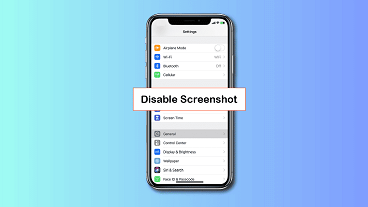

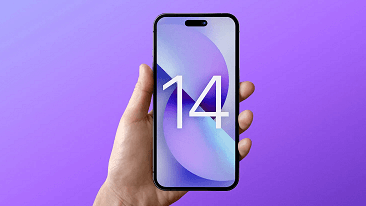
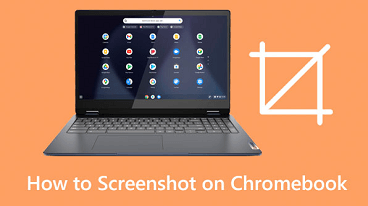
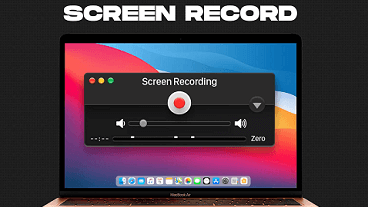
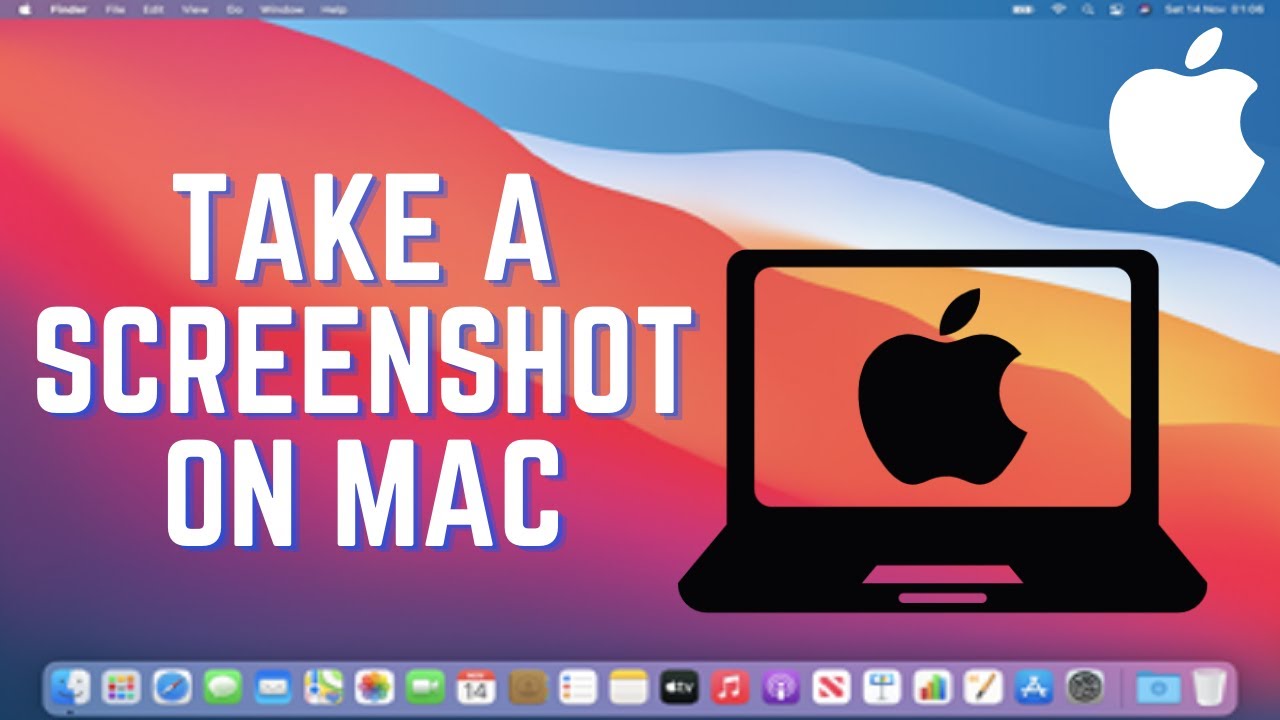
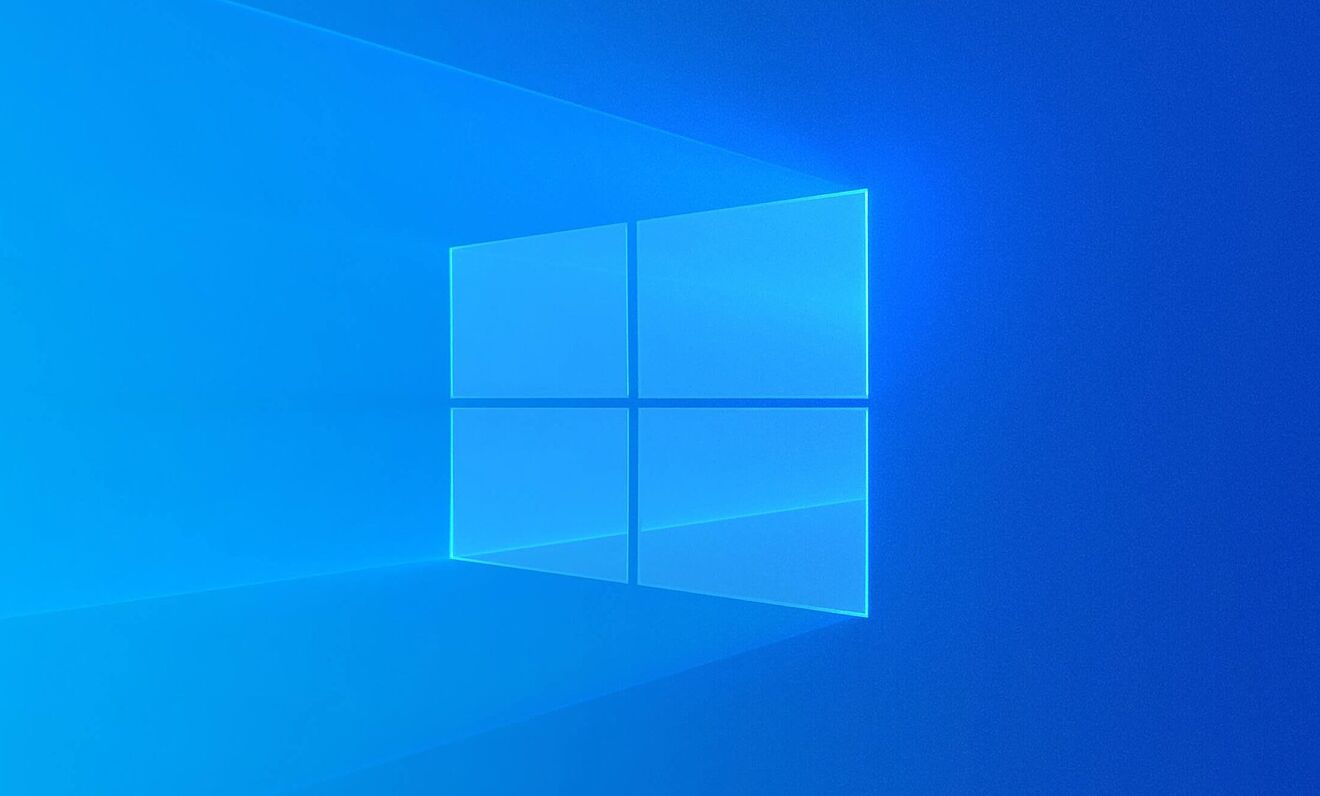
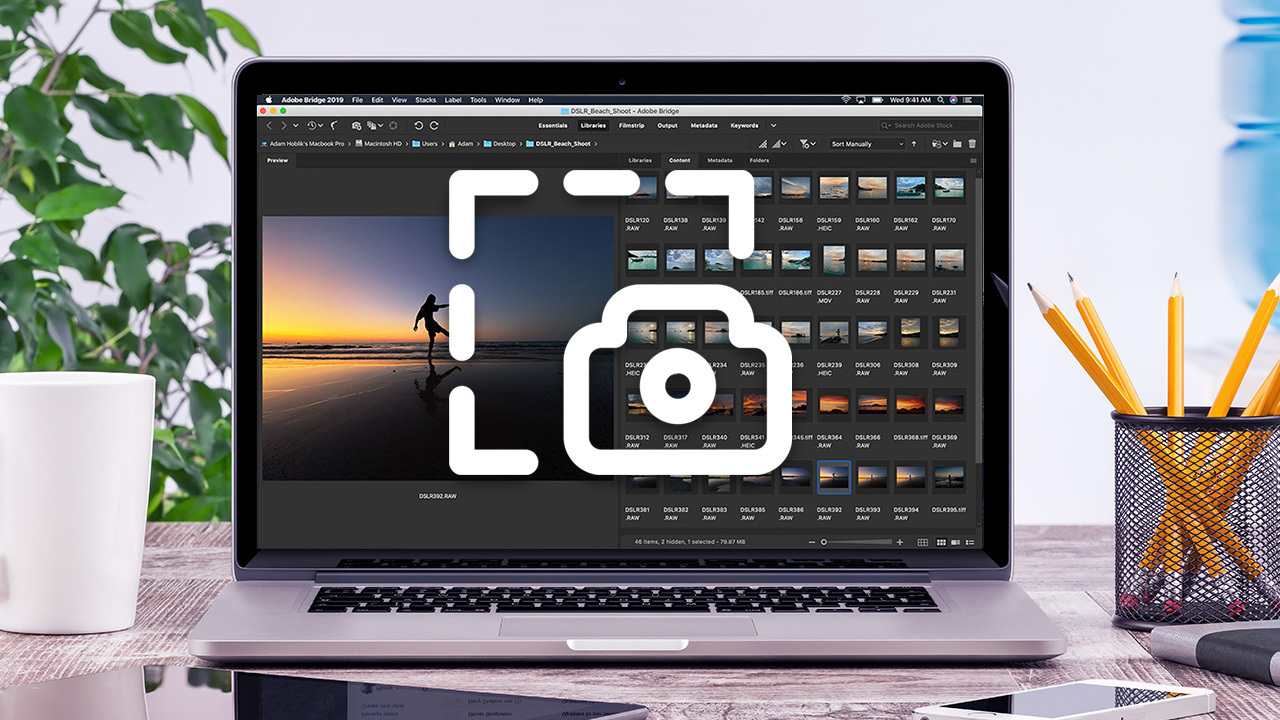
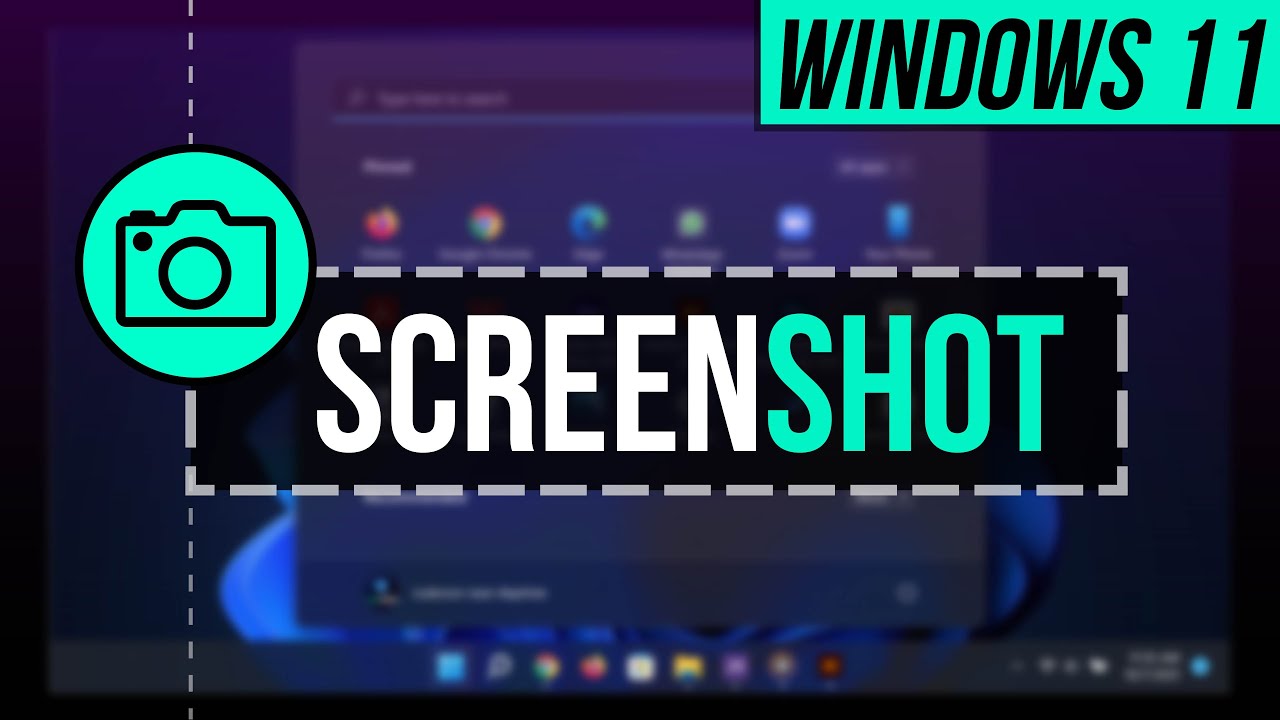




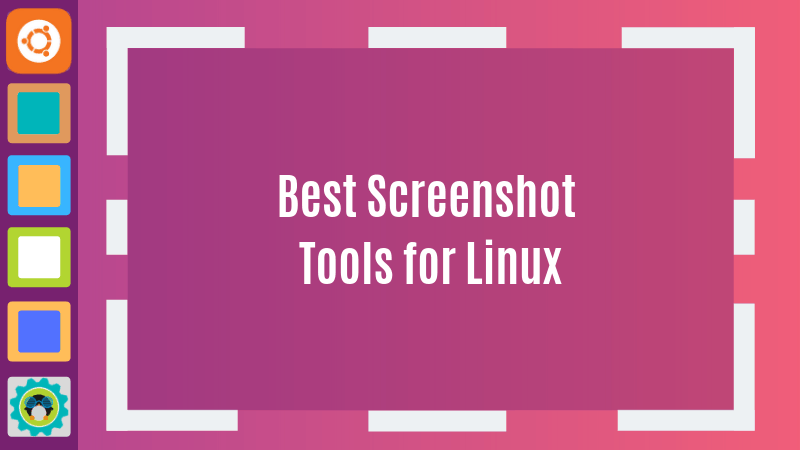
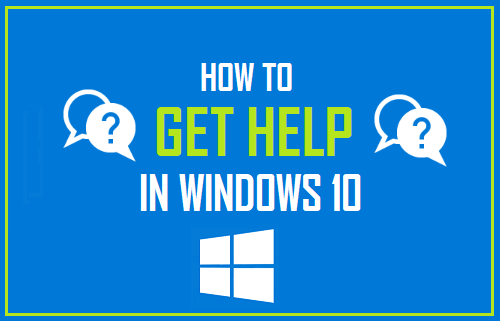
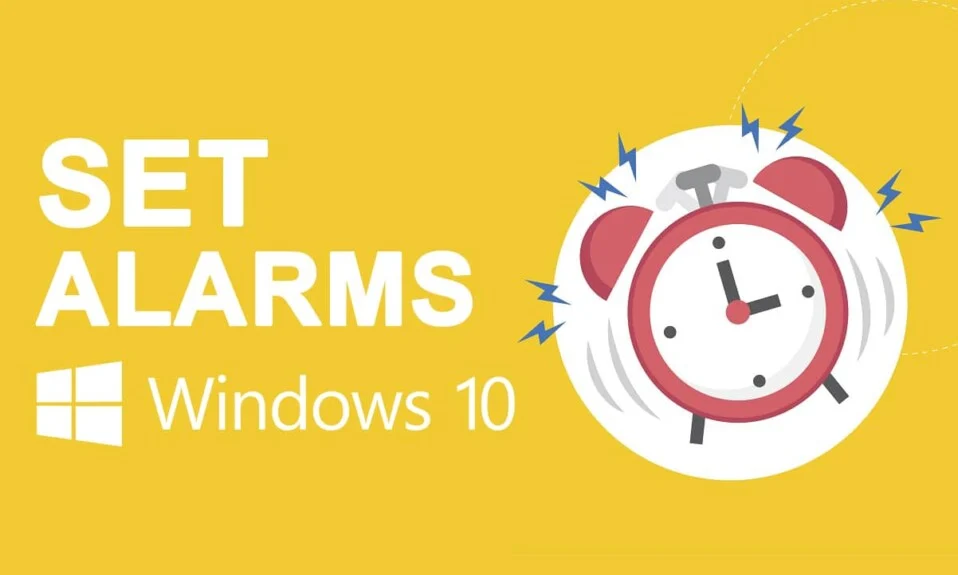
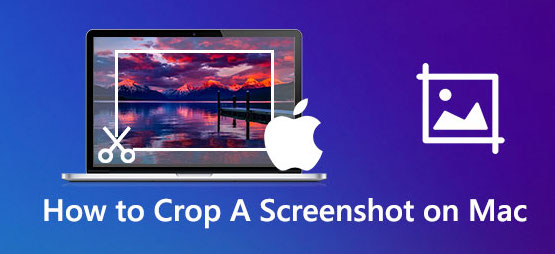

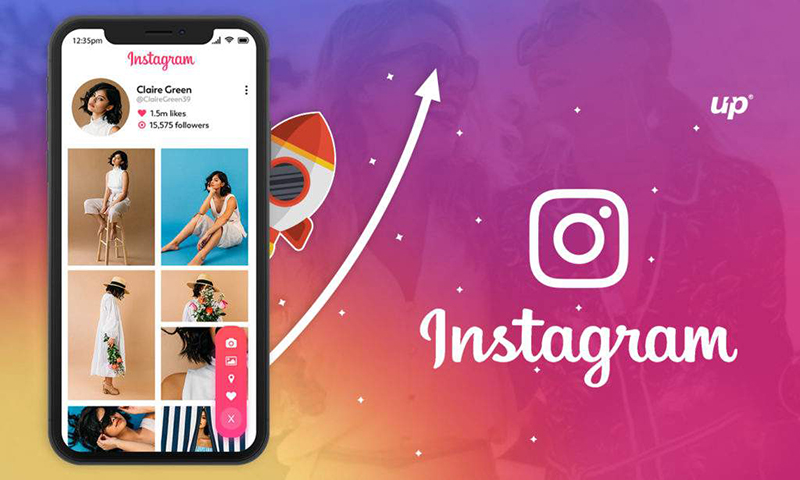
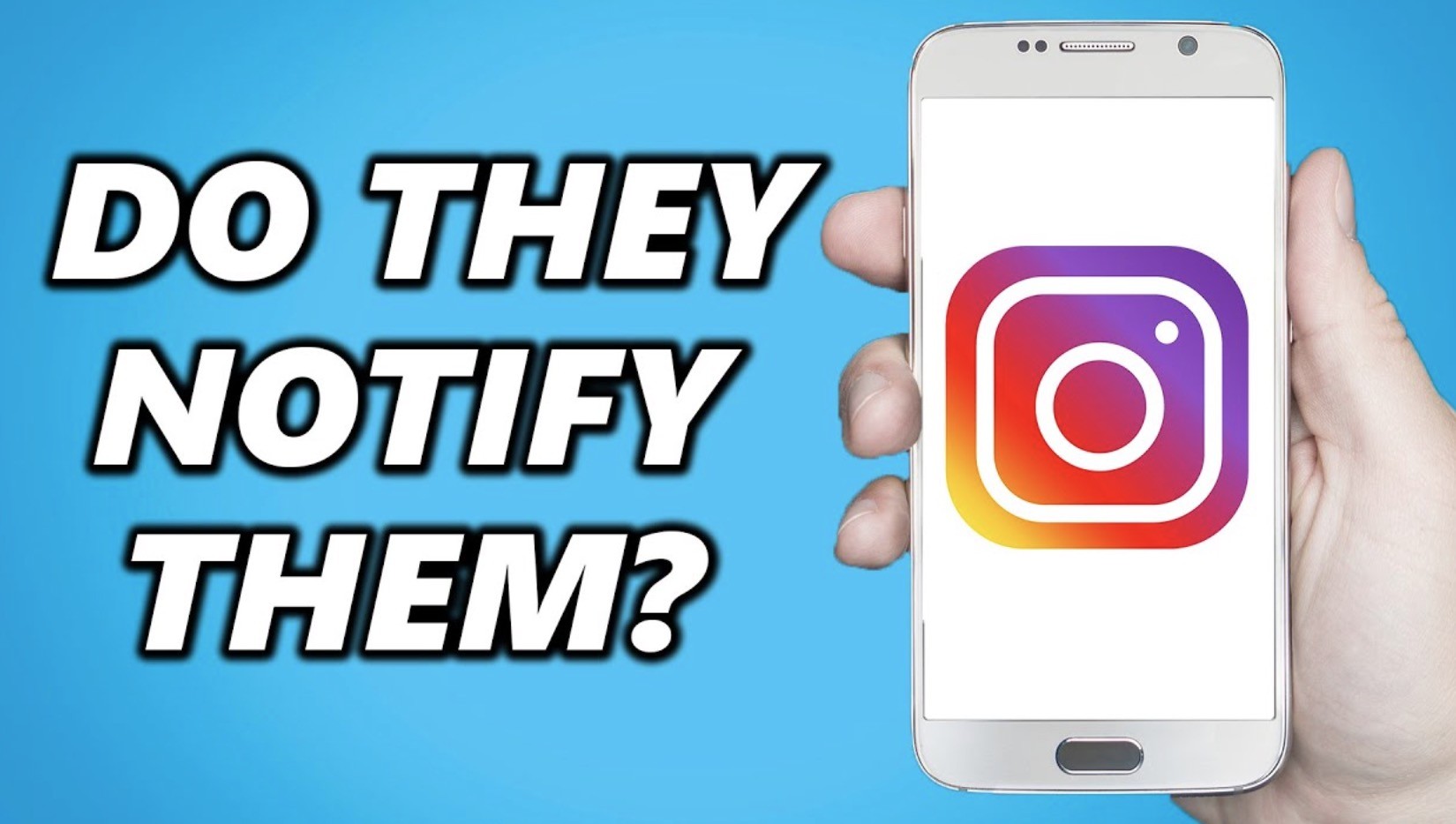
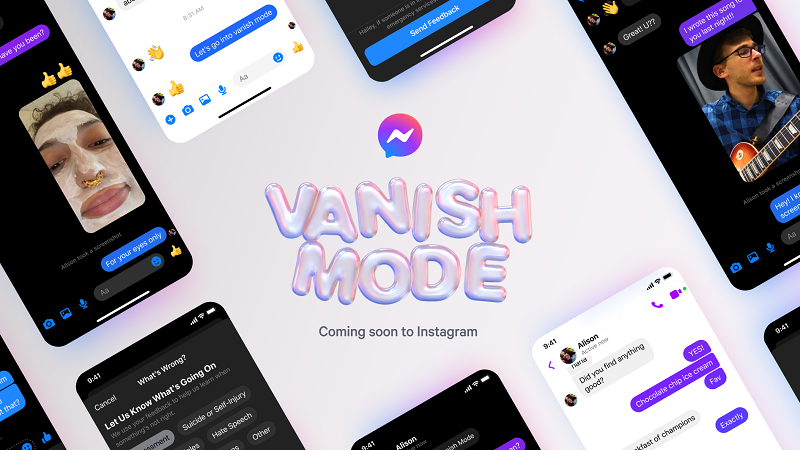
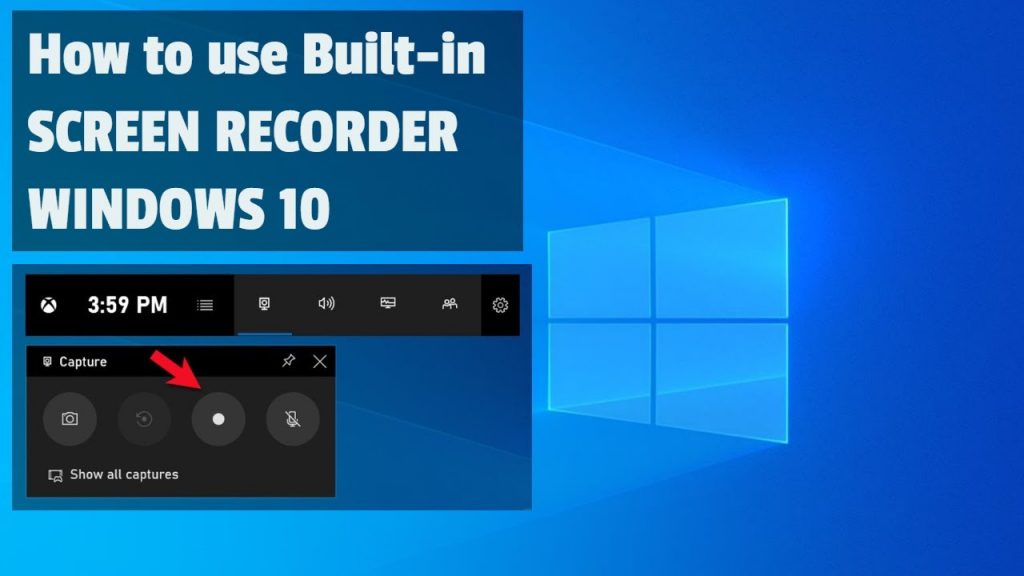
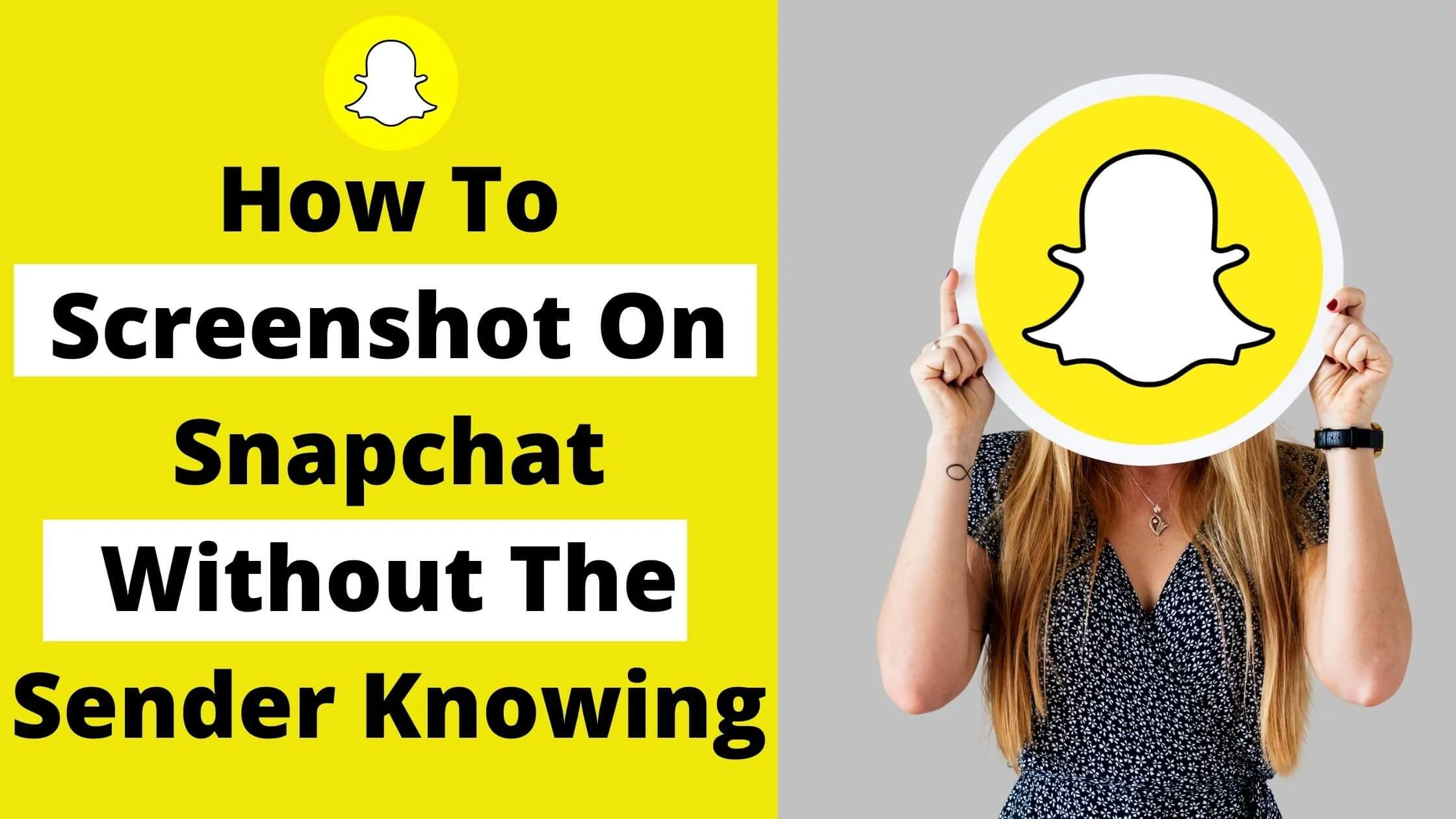
Leave a reply