
How To Fix Black Screen Problems On Windows 10
What causes the black screen problem on Win 10?
The "black screen of death" is a catastrophic problem with your computer's operating system that can be caused by a malfunctioning device driver, a hardware defect, or a Windows software error. It is not always easy to identify the cause of the black screen, but it can usually be fixed.
Some typical reasons for a black screen in Windows 10 include:
- Erroneous Windows update
- A malfunctioning startup program
- Defective or outdated drivers
- Having trouble connecting your computer and monitor
- Software bugs
- Hardware issues
- Loose cables attached to your laptop or computer
Before logging in, find a solution to a black screen of death.
If the Windows login screen opens but there is a black screen first, the issue is generally straightforward to resolve. Check out the possible solutions given below to see if they can help.
Check connection issues:

If the issue appears before logging into Windows 10, there is probably an issue with the display's connection.
By double-checking the physical connection and making sure that the video signal cable's two ends are plugged into the appropriate in and out ports, you can fix this problem. You can also wake up the screen by shaking the mouse or turning the video cable on and off.
Even though it might be obvious to many, double-check that the monitor is getting power. (You might need to consult the website for manufacturer support for more detailed information.)
Try using a different port and shaking the mouse or pressing any key on the keyboard to wake up the monitor if the video card has various outputs. Rarely, the visual signal may be switched to a different port in the adapter (DisplayPort, HDMI, DVI, Thunderbolt, or VGA).
Optimize your startup applications:
Turning off a few startup components will shorten boot time if you only sometimes see a black screen. With AVG TuneUp, all unwanted programs may be shut down and put to sleep automatically. AVG TuneUp offers a built-in Sleep Mode to make the most of your RAM and CPU power and have more resources available at startup.
Disable All Unnecessary Accessories:
When a device is trying to boot, external hard drives, USB connections, Wi-Fi antennae, and VR headsets may occasionally cause problems. If your laptop's screen remains black after startup, unplug everything that isn't absolutely necessary for your PC to function; simply keep your keyboard, mouse, and monitor connected. Then, restart your computer.
Try removing any unnecessary components, including sound cards and extra RAM sticks, from a larger desktop computer. If it doesn't work, you can also replace the graphics card and completely boost your RAM.
Recent Posts
You don’t know how to take a screenshot on your Mac, do you? The detailed guides below will help you capture the entire screen, a portion of the Mac screen, or a certain window. Don't miss out.
There are various ways to take a screenshot on Windows. The easiest way to take a screenshot on Windows is with the Ctrl + PrtScn key or using the Snipping Tool. You can capture the entire screen or a window.
You can take a screenshot on Windows 10 in many different ways. The easiest way to take a screenshot in Windows is to press the PrtScn or Print Scrn button.
Similar to how to take screenshots on windows 10, you can take a screenshot on Windows 11 without downloading a 3rd party application or software.
Follow this guide to know how to take a screenshot on Android. Depending on the type of mobile device you are using, choose for yourself the most suitable way.
Do you know how to take a screenshot on iPhone? Refer to these simple ways below. Take a screenshot on iPhone models with Face ID Press the Side Button + Volume Up Release your hand and you will see the screenshot
You can capture the iPad screen to save anything as an image. Read on to learn how to take a screenshot on your iPad. Take a screenshot on your iPad with buttons Choose the right one from the ways below to take a screenshot on your iPad. Press and release Top
You can easily take a screenshot on your iPod touch with these simple steps.
Do you know how to take a screenshot in Linux to save any information or images? Read on for simple ways.
Top how to tips
If you have problems on Windows 10 and need help, you can take advantage of the built-in apps that give you solutions or connect you directly with support staff. Follow the ways below to get help in Windows 10. Get Help in Windows 10 with the “Get Help” App Get Help is an application available on Windows 10 that is integrated to help users solve many common
You can set alarms on Windows 10 with just a few simple steps. Follow the detailed guides below to know how to use alarms in Windows 10.
In the world of social media, where the demand for sharing information between friends, colleagues, or even internet users increases rapidly, screenshots become useful in many situations. For example, when you want to share a functional feature on your phone, perhaps the working interface on your computer, or even a funny piece of information with your friends, taking a screenshot is the fastest way to show the contents of a computer display.
What is BlueStacks? BlueStacks is an emulator that creates a virtual version of an Android device running on a window on your PC. Although it doesn't quite resemble an Android device, the screen is close enough that even first-time users have no trouble using it.
There are numerous reasons to take a screenshot of an Instagram Story. Maybe you are wandering on the Internet and see an interesting photo and you want to share it with your friend, but Instagram does not allow users to directly download the photo. The only way to save the image is to take a screenshot. Maybe you see a story posted on your friend's circle and you want to save it, or simply a part of a conversation you want to keep as a souvenir. For whatever reason, taking
The age of industry 4.0 has made a huge leap in human history. The era of social media has changed the way people interact and communicate. To meet the demand for communicating among people, many types of social media platforms have been created and quickly become popular, such as Facebook, WhatsApp, Twitter, Instagram, etc. A survey was conducted to determine that millions of users have Instagram accounts. They are watching and
It is a fact that using Facebook has become part of our daily tasks. Every day, whenever we pick up our mobile phones or turn on laptops, we unconsciously go to Facebook to take a quick glance. It can be said that Facebook has stepped into our
A screencast is a TechSmith solution for users who want to store, manage, and share a digital video and audio recording of what occurs on a user's computer screen. At the meeting, especially an online
Netflix has become more and more popular and has attracted millions of users in recent years. Sometimes, while watching a movie or a program on Netflix, we suddenly see an interesting scene, a memorable moment, or just an impressive quote. You want to
Latest How To

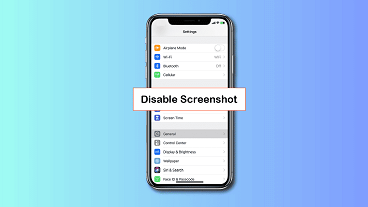

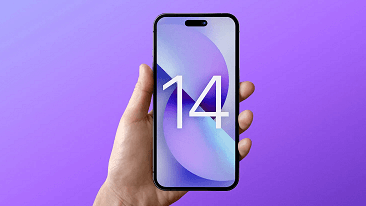
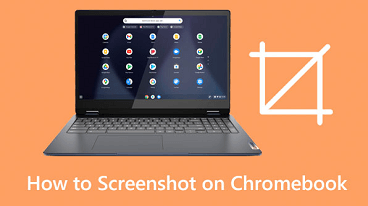
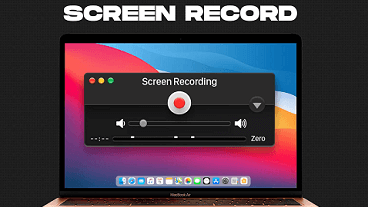
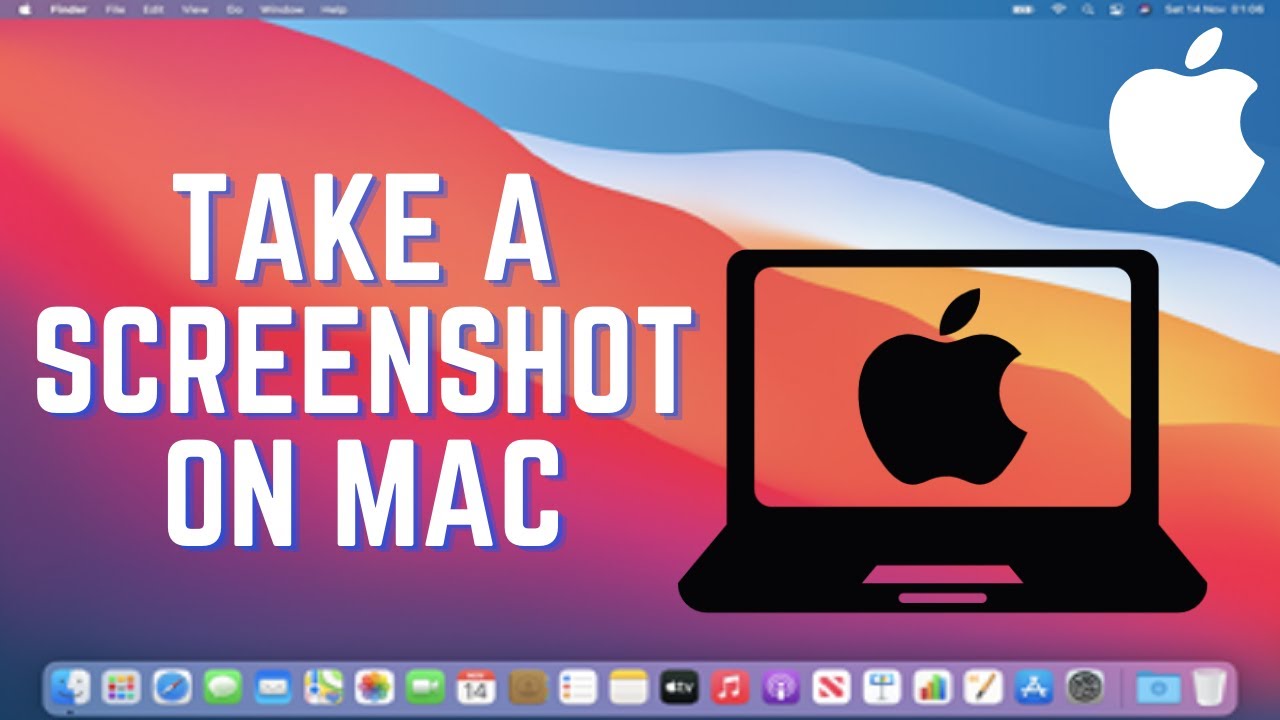
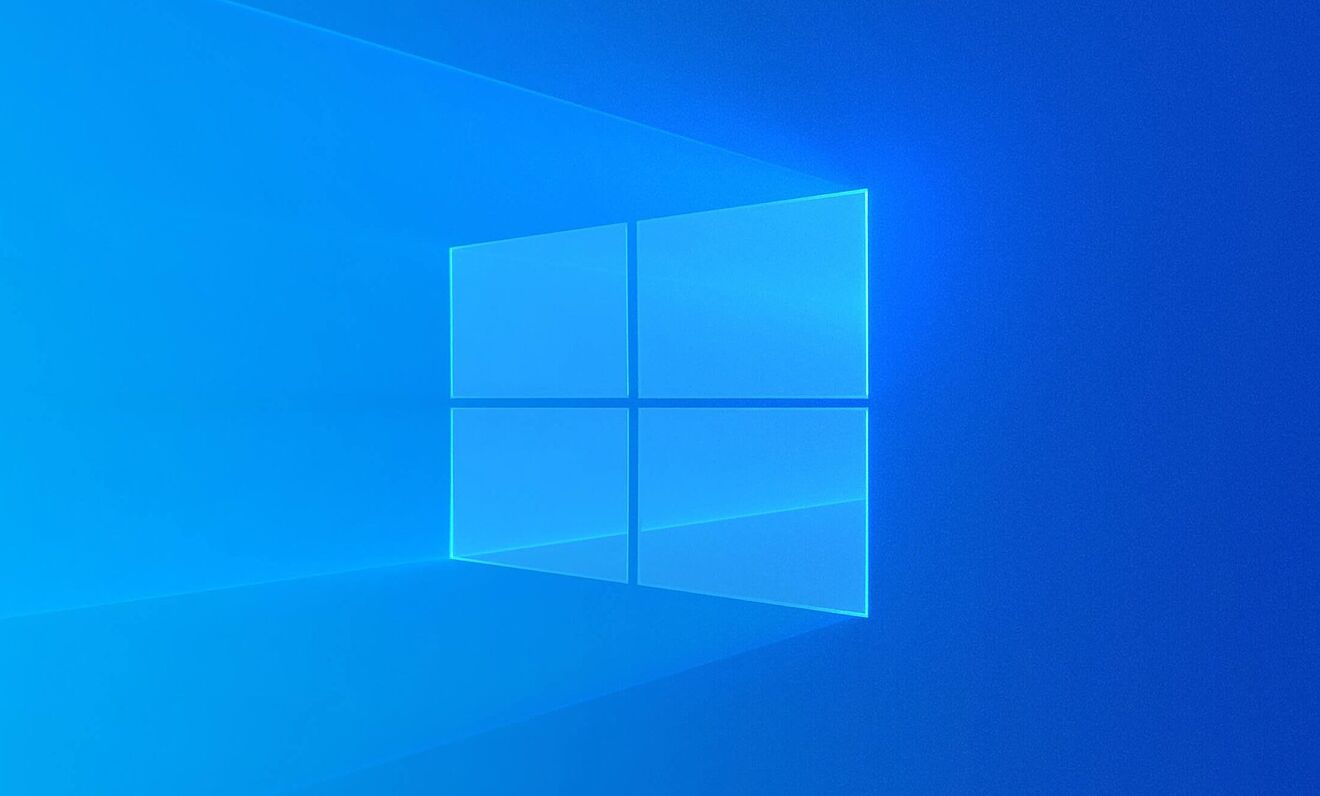
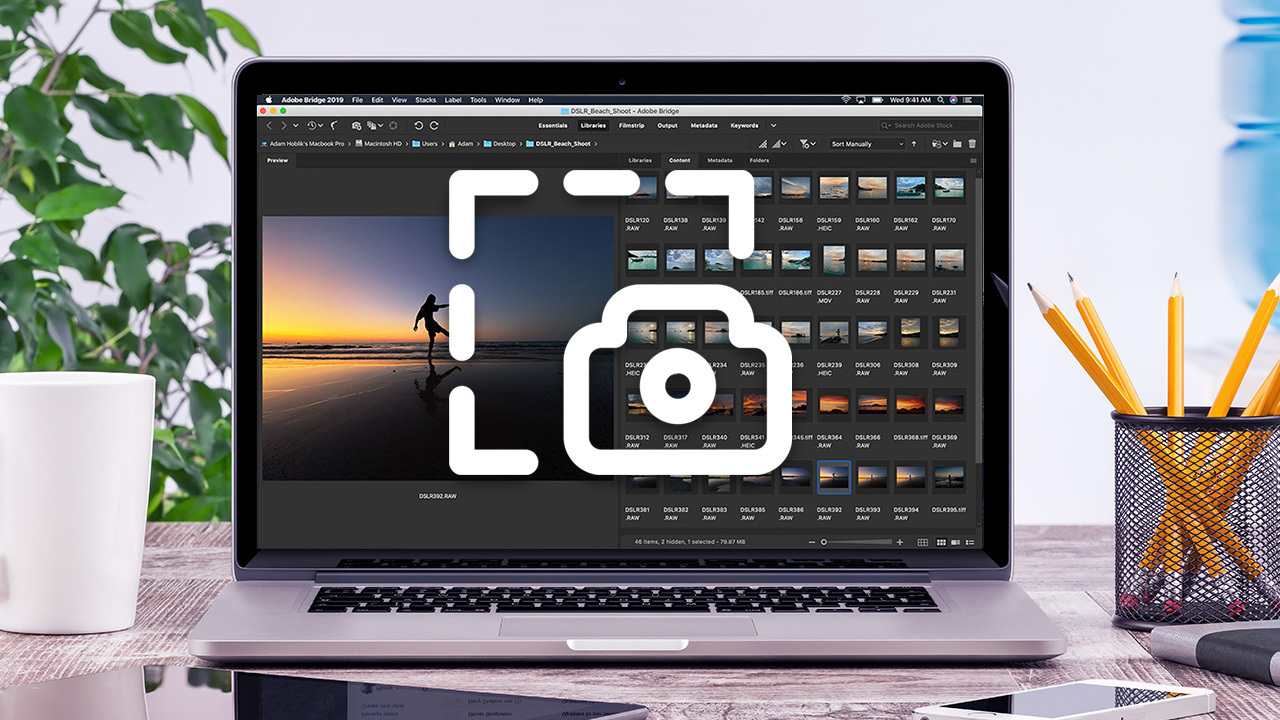
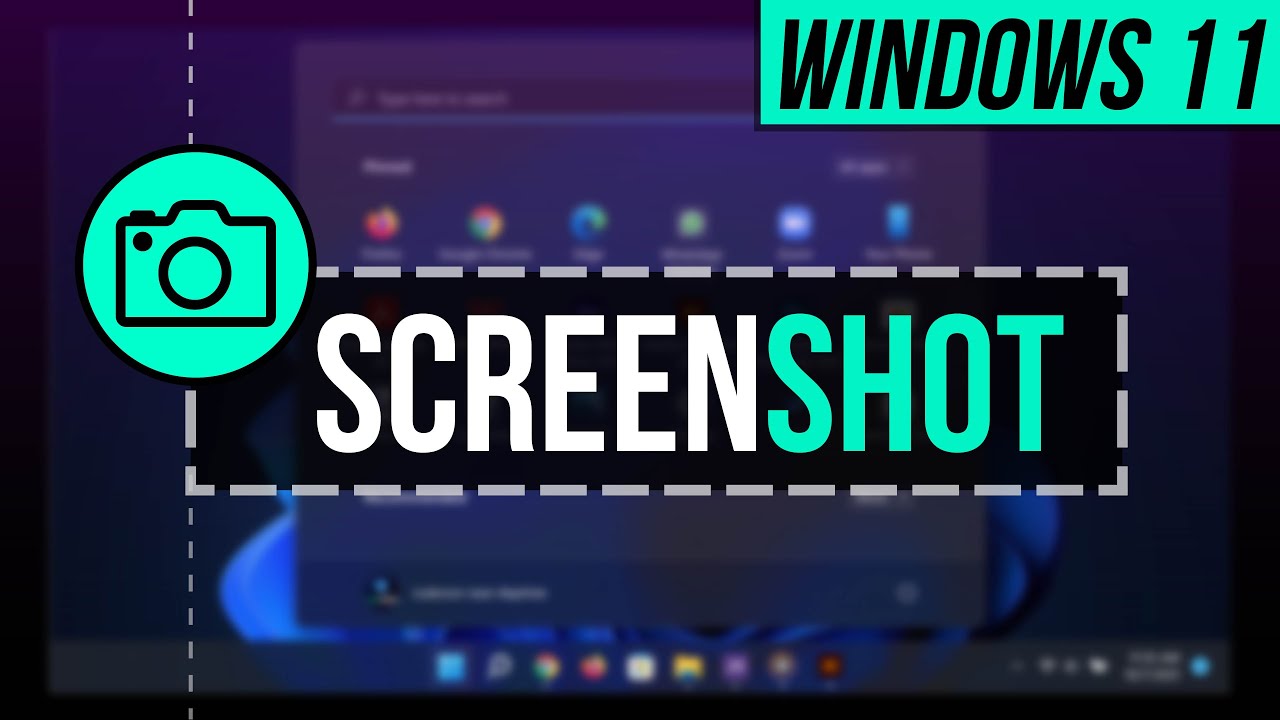




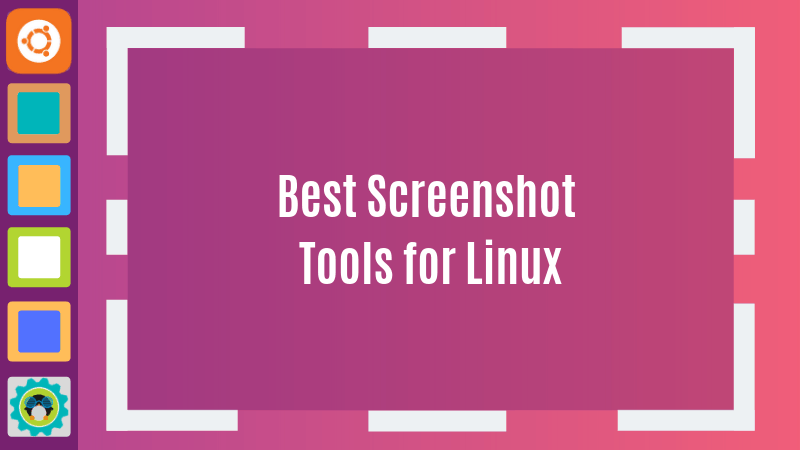
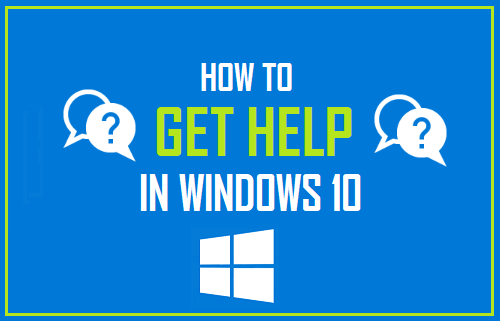
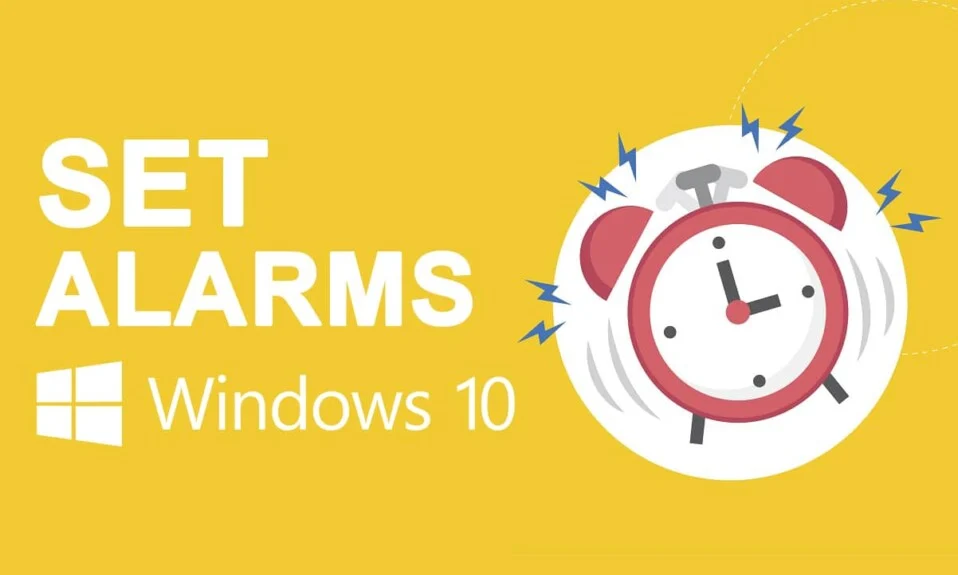
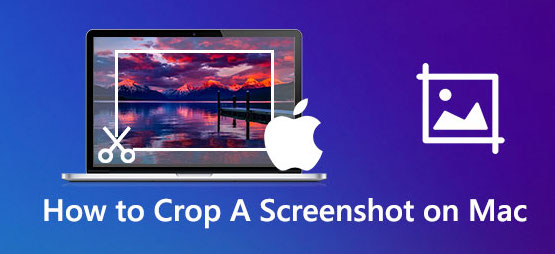

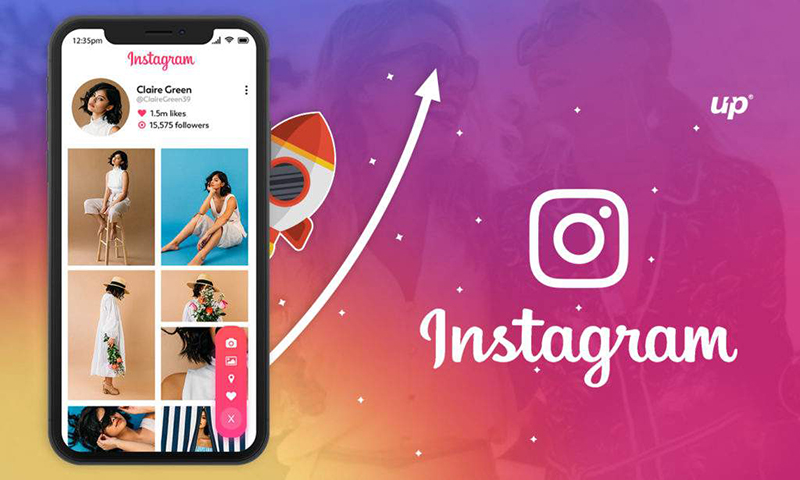
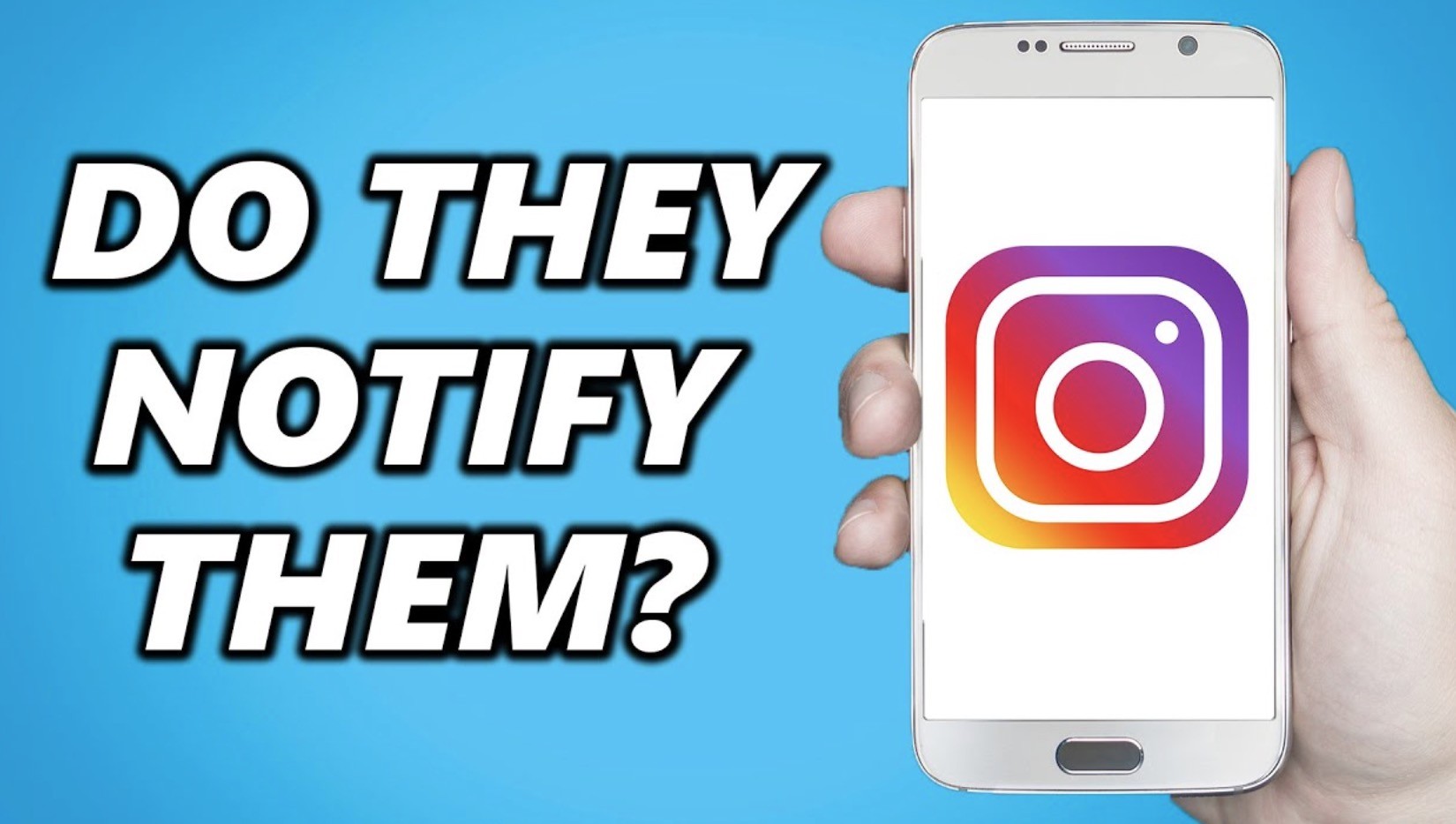
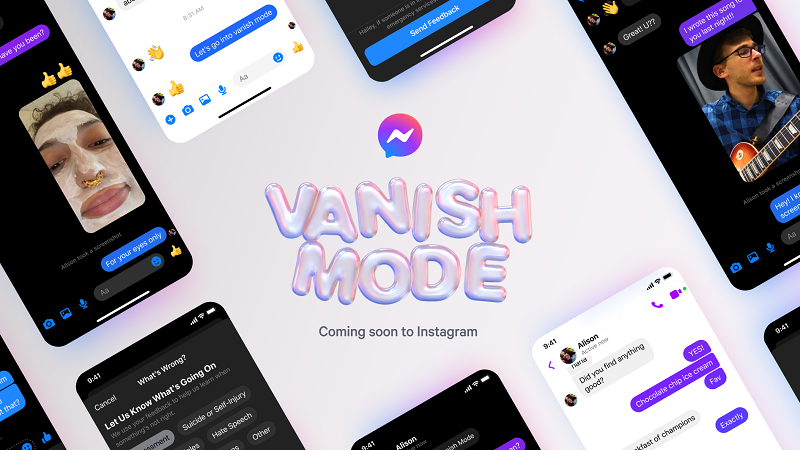
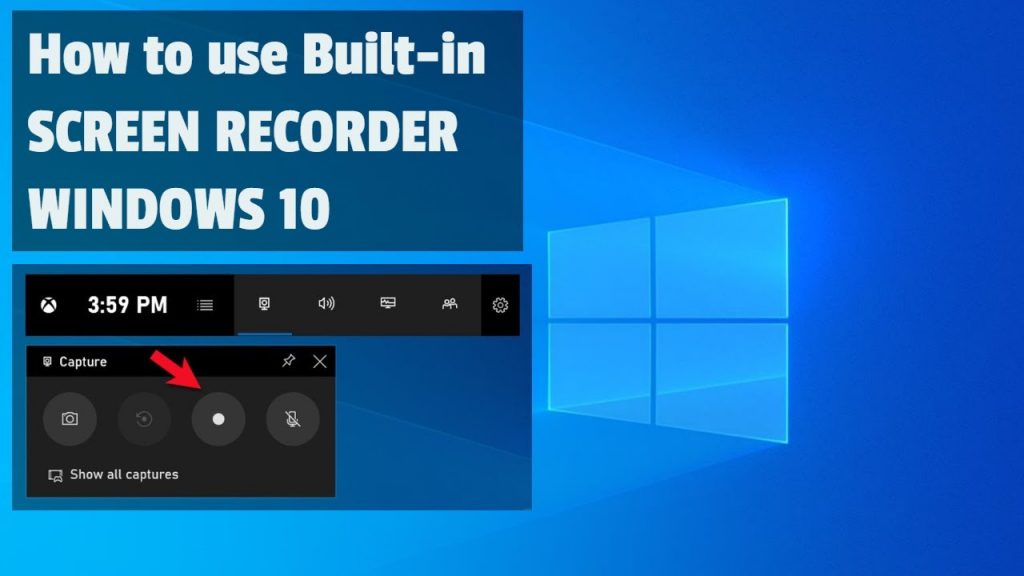

Leave a reply