
How To Screenshot On Snapchat Without The Sender Knowing (2022)
What’s Snapchat?
Developed in the United States by Snap Inc., Snapchat is a multi-media instant messaging application. One of the unique characteristics of Snapchat is that images and messages are frequently only accessible for a brief period of time before they are no longer viewable by their recipients. The app's initial focus was on peer-to-peer photo sharing, but it has now expanded to include users' "Stories," which are chronological posts from the past 24 hours, as well as "Discover," which enables companies to provide brief, ad-supported content. Additionally, it enables users to save pictures in a "my eyes only" password-protected section. End-to-end encryption has apparently also been used, albeit in a limited capacity, with hopes of expanding its application in the future.
If you use Snapchat, you are aware that taking a screenshot of a snap or story is the only way to save it. The software notifies the user whose story you took a snapshot of, which is the catch.
If you don't want the other person to know that you are saving their images, this could be an issue. We have something to help you, so don't be worried. Here are two techniques for taking a screenshot on iPhone and Android devices while using Snapchat.
Take a screenshot on Snapchat on IOS devices:
Launching the app, waiting for the snap to load, and then turning on Airplane mode are the simplest steps for taking a screenshot of Snapchat on an iPhone. You can now capture a screenshot and activate the built-in Airplane mode. This, however, isn't always effective; occasionally, it leaves a notification on their chat list without actually notifying them. Here is how to go about it.
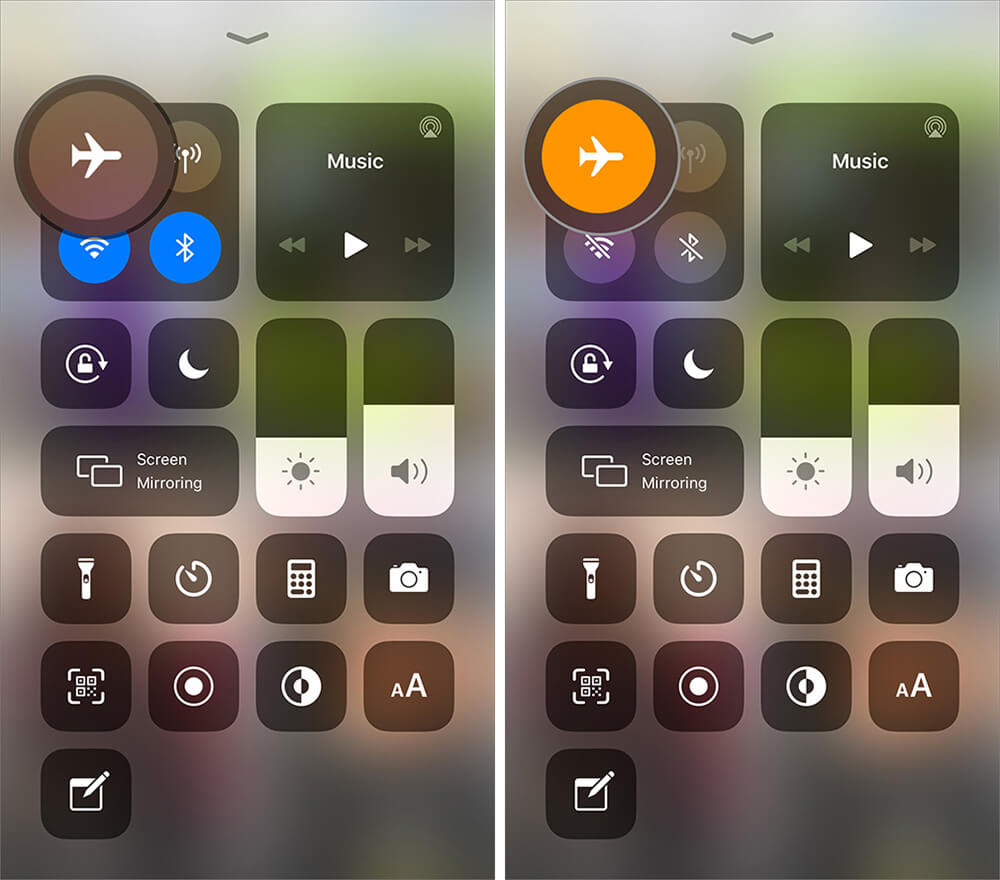
Open Snapchat on your iOS device, then swipe to the Snaps and Stories section. It might take a few seconds for them to load.
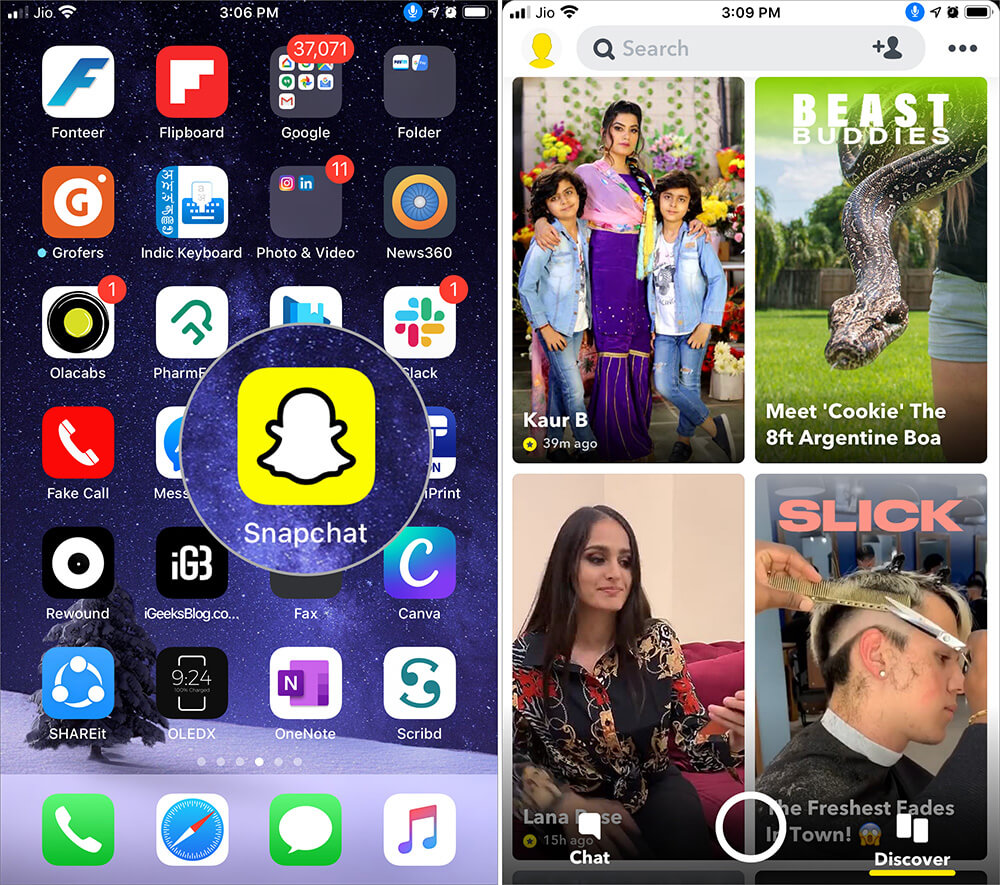
View the snap/story by going back to Snapchat. Now that the image should have loaded, you can capture a screenshot. Because there isn't a data or Wi-Fi connection, Snapchat won't be able to alert the other person that you've captured a screenshot.
But if you turn off Airplane mode, it might let them know. Follow these below steps to avoid that:
- Close the story.
- Tap on the Settings icon in the top right corner of your phone.
- Scroll down, then tap on Clear Cache →Clear All →Clear.
- Afterward, you might turn off Airplane mode.
Take a screenshot of Snapchat on Android devices:
Use Airplane Mode:
- Open the Snapchat app and wait for the snap to load.
- Turn on airplane mode on your device.
- View the snap and take a screenshot.
- Stop the app using the following steps: Settings -> Apps and Notifications -> Snapchat -> Force stop.
- Clear the cache: Hold on to the Snapchat icon, then go to the app settings.
You may watch, share, or even take a screenshot of your own recording by saving it to the Photos app.
Conclusion:
Screenshotting photos is regarded as an invasion of privacy. The technique may land you in legal trouble in other countries. So, if you want to take screenshots on Snapchat for any reason, do it quietly to avoid problems.
You can screenshot and record snaps with one of the easy-to-follow methods. I hope the article helped you take screenshots without notification. Thanks for reading, and please let me know if you have any thoughts.
Recent Posts
You don’t know how to take a screenshot on your Mac, do you? The detailed guides below will help you capture the entire screen, a portion of the Mac screen, or a certain window. Don't miss out.
There are various ways to take a screenshot on Windows. The easiest way to take a screenshot on Windows is with the Ctrl + PrtScn key or using the Snipping Tool. You can capture the entire screen or a window.
You can take a screenshot on Windows 10 in many different ways. The easiest way to take a screenshot in Windows is to press the PrtScn or Print Scrn button.
Similar to how to take screenshots on windows 10, you can take a screenshot on Windows 11 without downloading a 3rd party application or software.
Follow this guide to know how to take a screenshot on Android. Depending on the type of mobile device you are using, choose for yourself the most suitable way.
Do you know how to take a screenshot on iPhone? Refer to these simple ways below. Take a screenshot on iPhone models with Face ID Press the Side Button + Volume Up Release your hand and you will see the screenshot
You can capture the iPad screen to save anything as an image. Read on to learn how to take a screenshot on your iPad. Take a screenshot on your iPad with buttons Choose the right one from the ways below to take a screenshot on your iPad. Press and release Top
You can easily take a screenshot on your iPod touch with these simple steps.
Do you know how to take a screenshot in Linux to save any information or images? Read on for simple ways.
Top how to tips
If you have problems on Windows 10 and need help, you can take advantage of the built-in apps that give you solutions or connect you directly with support staff. Follow the ways below to get help in Windows 10. Get Help in Windows 10 with the “Get Help” App Get Help is an application available on Windows 10 that is integrated to help users solve many common
You can set alarms on Windows 10 with just a few simple steps. Follow the detailed guides below to know how to use alarms in Windows 10.
In the world of social media, where the demand for sharing information between friends, colleagues, or even internet users increases rapidly, screenshots become useful in many situations. For example, when you want to share a functional feature on your phone, perhaps the working interface on your computer, or even a funny piece of information with your friends, taking a screenshot is the fastest way to show the contents of a computer display.
What is BlueStacks? BlueStacks is an emulator that creates a virtual version of an Android device running on a window on your PC. Although it doesn't quite resemble an Android device, the screen is close enough that even first-time users have no trouble using it.
There are numerous reasons to take a screenshot of an Instagram Story. Maybe you are wandering on the Internet and see an interesting photo and you want to share it with your friend, but Instagram does not allow users to directly download the photo. The only way to save the image is to take a screenshot. Maybe you see a story posted on your friend's circle and you want to save it, or simply a part of a conversation you want to keep as a souvenir. For whatever reason, taking
The age of industry 4.0 has made a huge leap in human history. The era of social media has changed the way people interact and communicate. To meet the demand for communicating among people, many types of social media platforms have been created and quickly become popular, such as Facebook, WhatsApp, Twitter, Instagram, etc. A survey was conducted to determine that millions of users have Instagram accounts. They are watching and
It is a fact that using Facebook has become part of our daily tasks. Every day, whenever we pick up our mobile phones or turn on laptops, we unconsciously go to Facebook to take a quick glance. It can be said that Facebook has stepped into our
A screencast is a TechSmith solution for users who want to store, manage, and share a digital video and audio recording of what occurs on a user's computer screen. At the meeting, especially an online
Netflix has become more and more popular and has attracted millions of users in recent years. Sometimes, while watching a movie or a program on Netflix, we suddenly see an interesting scene, a memorable moment, or just an impressive quote. You want to
Latest How To

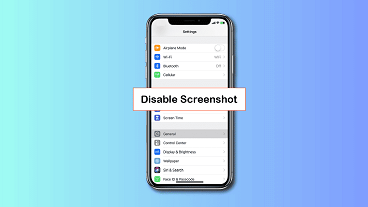

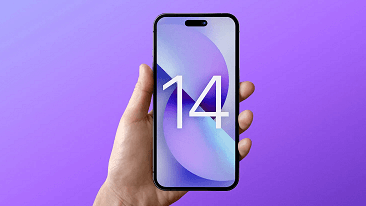
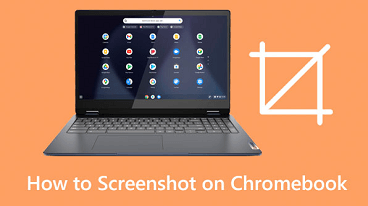
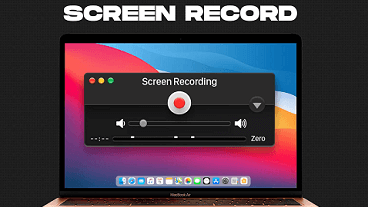
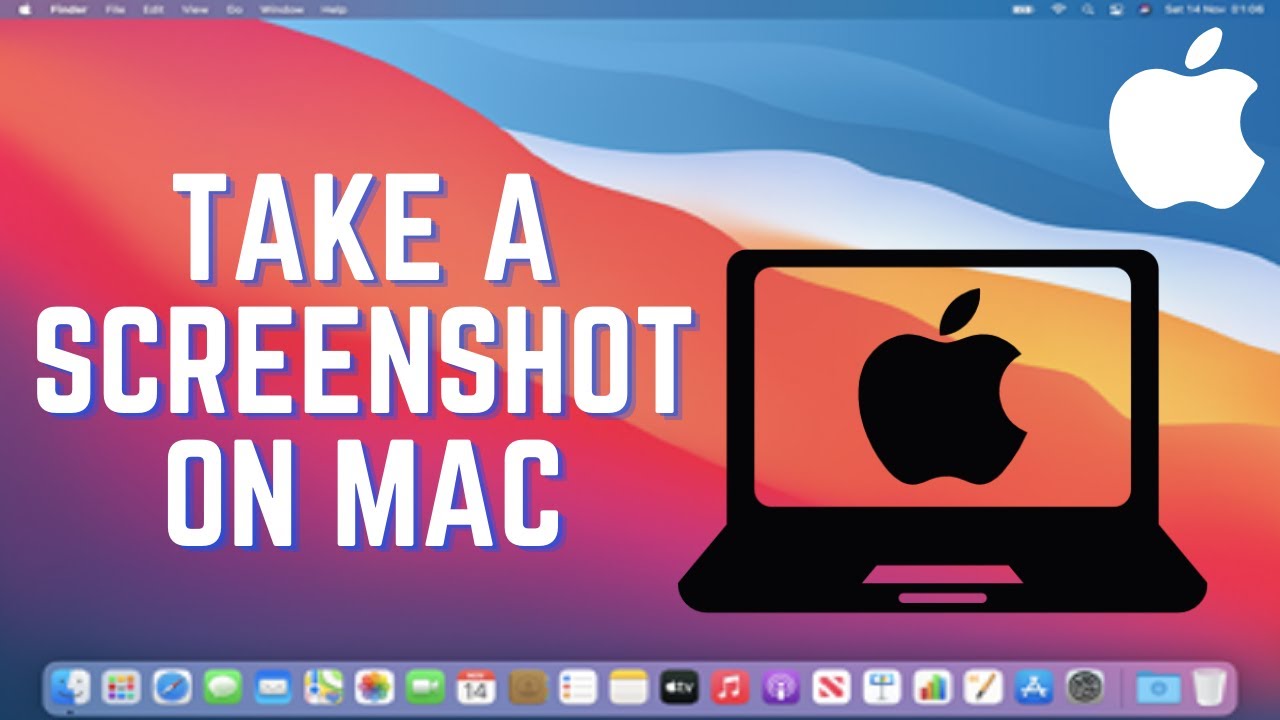
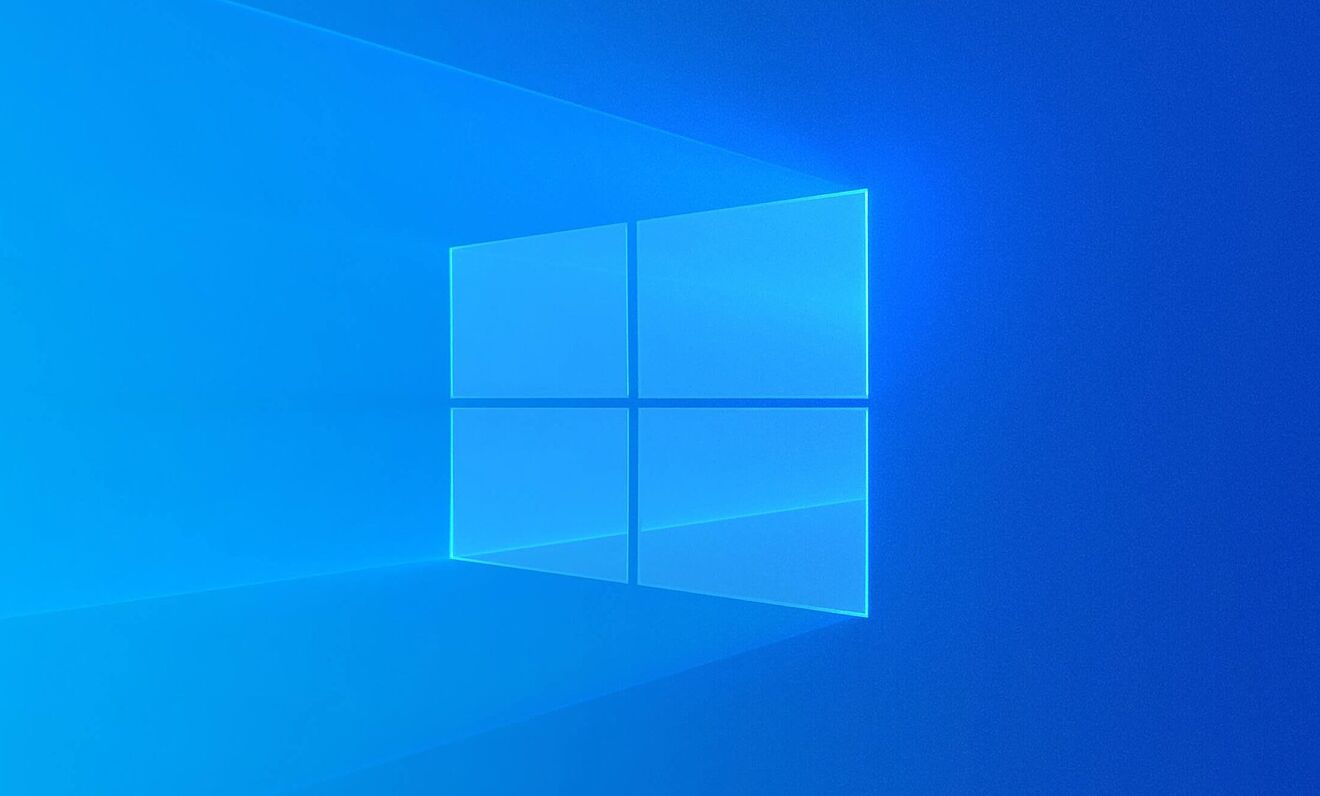
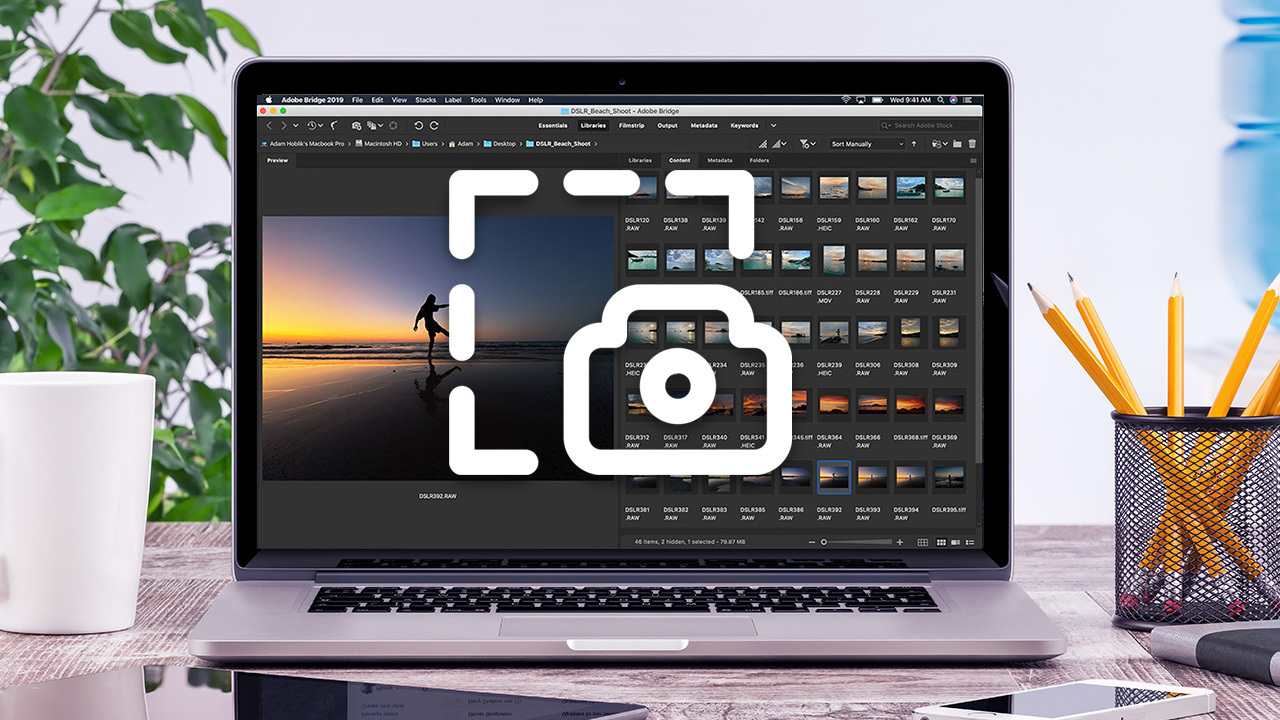
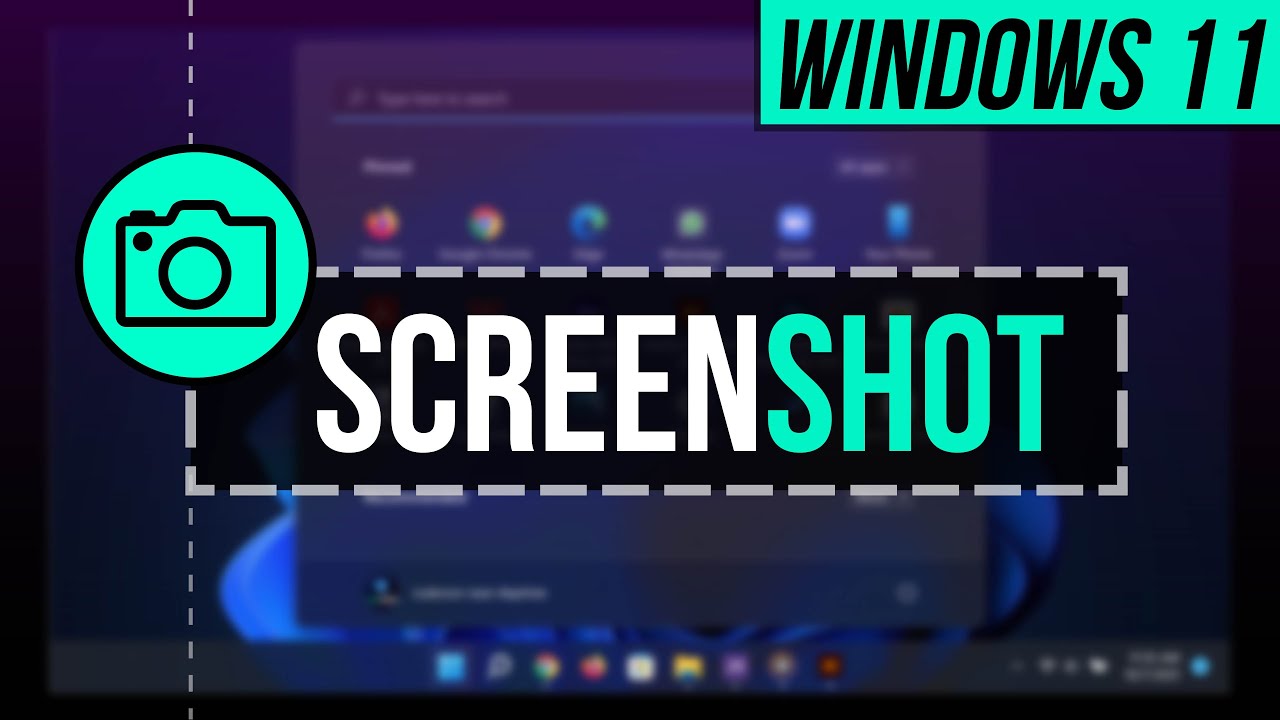




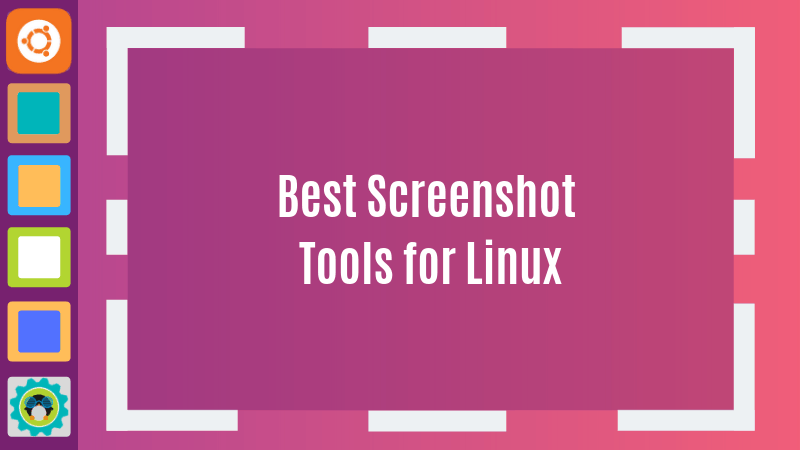
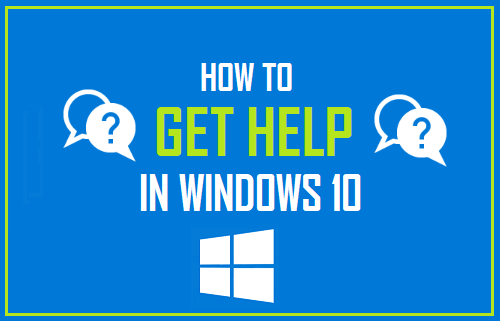
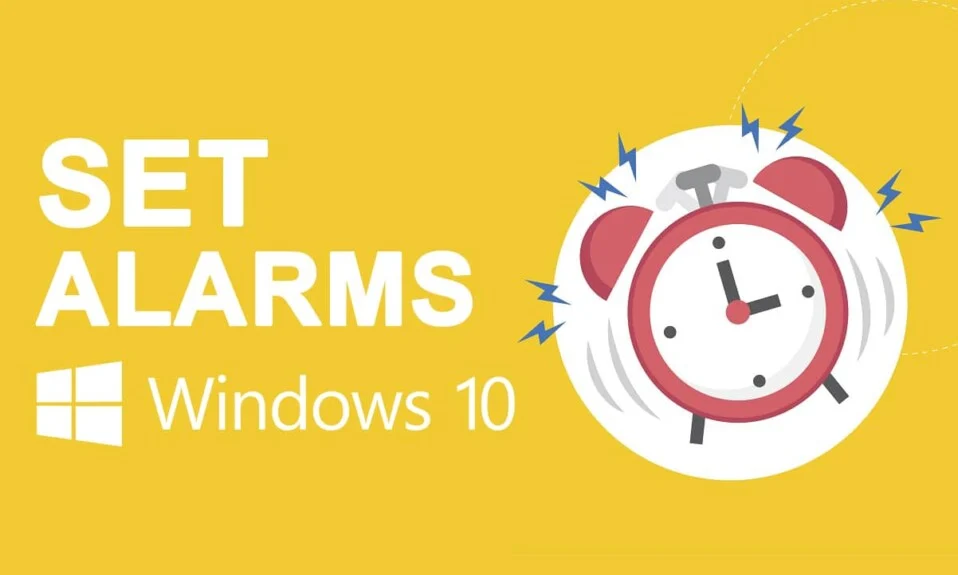
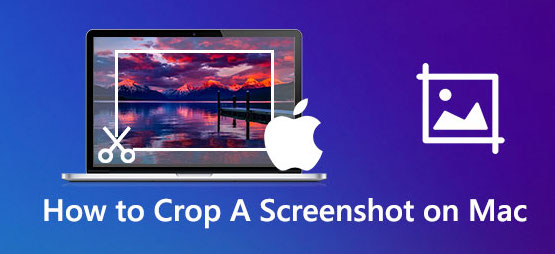

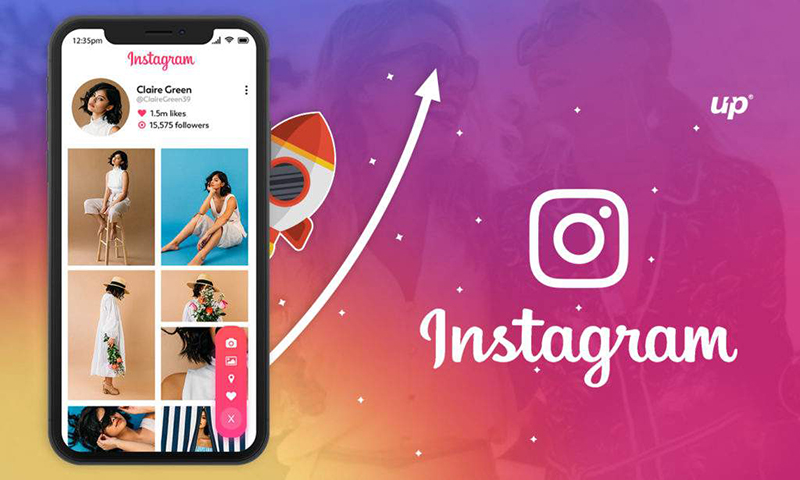
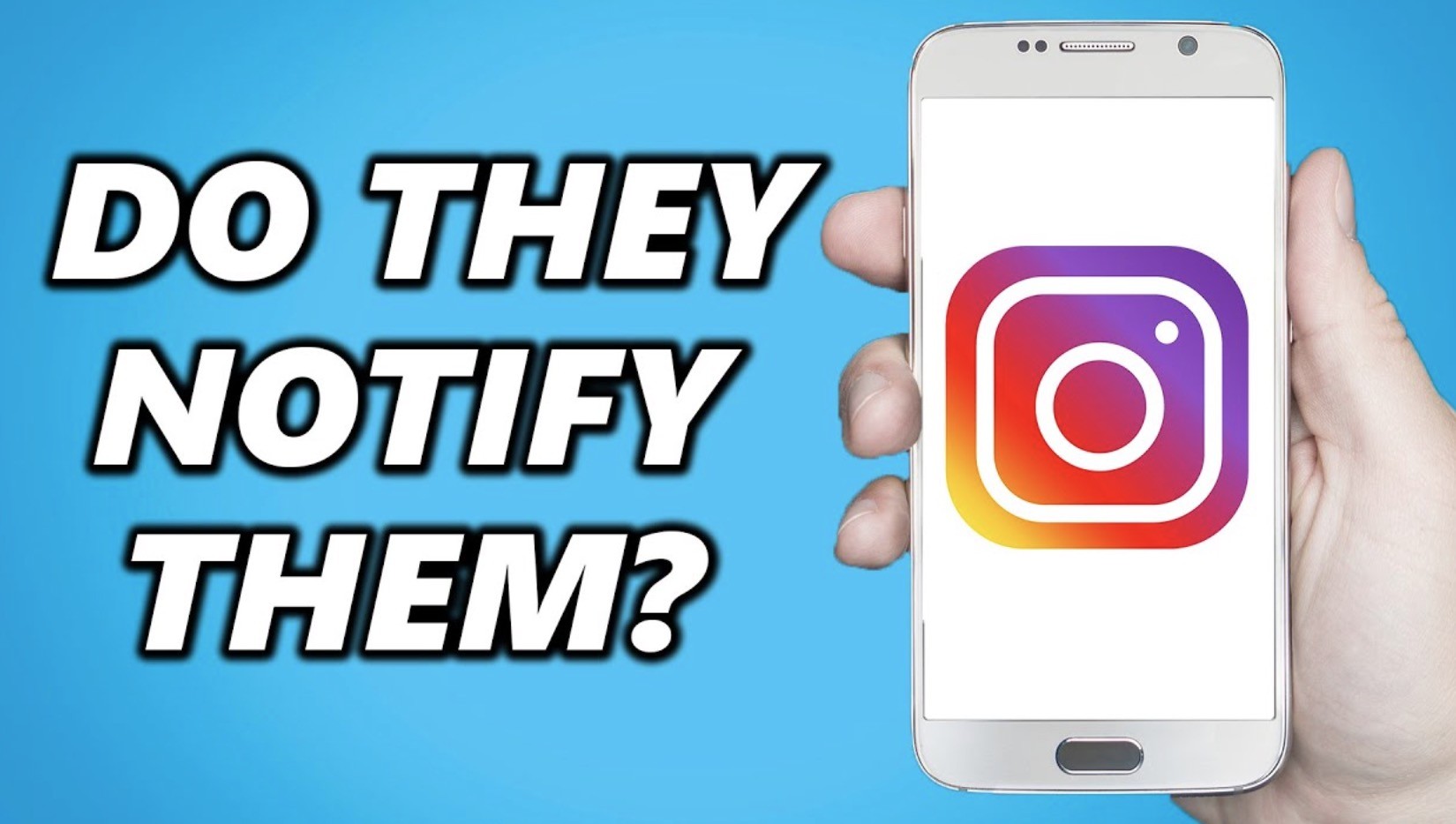
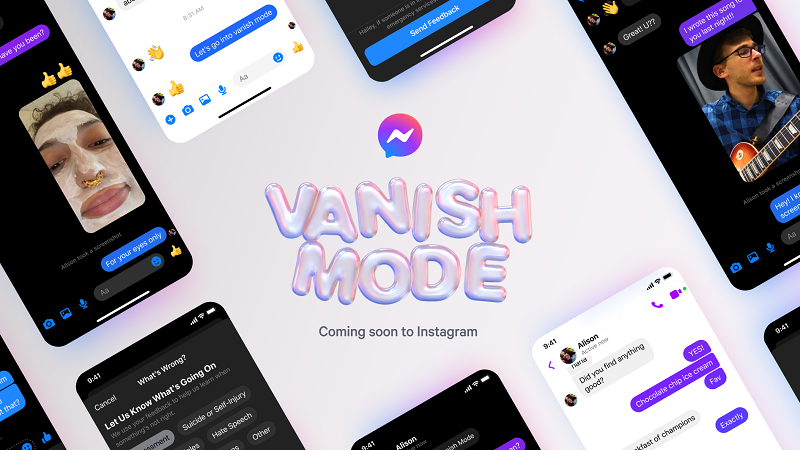
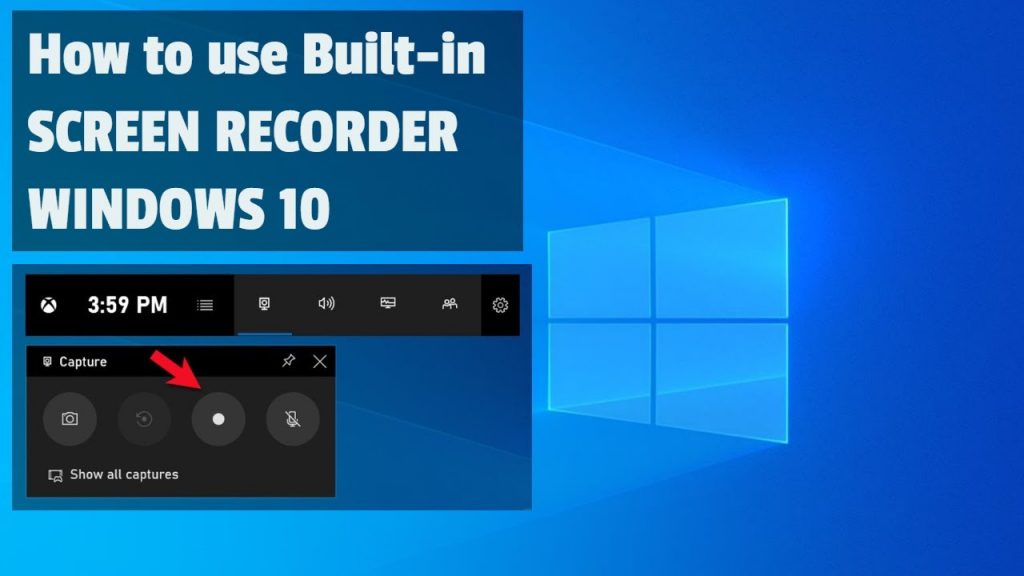

Leave a reply