
Top Screen Sharing Apps For Mac In 2023
How to share your screen with everyone on a Mac?
As technology develops, people want to share more with each other. Screen sharing is a great way to collaborate with colleagues, clients, friends, and family. When you use smart devices, you can easily transmit information to others about work, study, or entertainment.
Some of the best screen-sharing Mac apps can assist you in making the most of them:
- Teamviewer
- Skype
- Zoom
- Screens 4
- USE Together
- Jump Desktop
- CrankWheel
1. Teamviewer
What attracts people to screen sharing across devices with TeamViewer? Many users highly value this screen-sharing app, which is one of the most well-liked. They are made to connect to remote computers and provide heavy-duty customer support. With the customer's permission, you can get direct access to remote customers' computers.
TeamViewer is a screen-sharing application suitable for supporting business customers and power users.
2. Skype
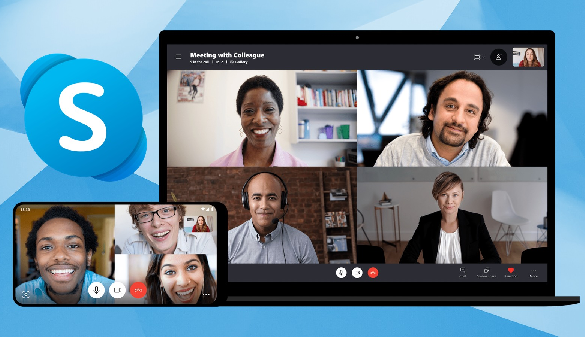
Skype is a popular video chat and phone app that also works well for sharing your screen.
One advantage is that this feature is free to use. Skype manages to do a pretty good job for basic screen-sharing needs.
You can share your entire screen with others, but they can't control it.
Besides, it is also limited and does not have as many features as other applications.
3. Zoom
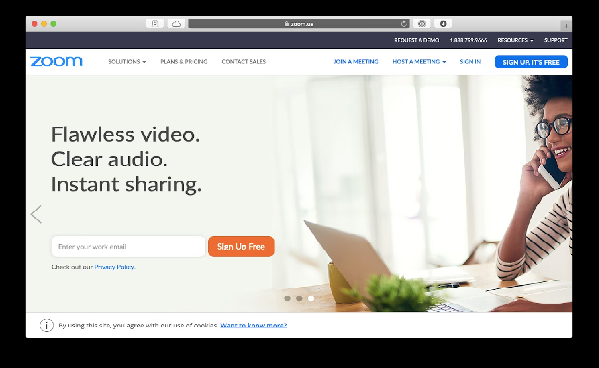
Zoom was the most developed application during the stressful COVID-19 period. Because of the epidemic, people's need to connect is increasingly high during the quarantine period.
This program lets you share your screen with other users and automatically changes the video quality based on available bandwidth. Even with a poor network, this capability makes screen sharing and zooming rather simple.
Suitable for seminars, studies, and other group activities that can be shared from a single server.
Zoom has everything that Skype doesn't. It's easy to use, stable, and free for most users.
Depending on your usage requirements, each application offers you a distinct utility.
You should utilize premium apps if you run a large company and frequently use Macs to exchange information to take use of all the most advanced capabilities.
A Call and a Share!
Recent Posts
You don’t know how to take a screenshot on your Mac, do you? The detailed guides below will help you capture the entire screen, a portion of the Mac screen, or a certain window. Don't miss out.
There are various ways to take a screenshot on Windows. The easiest way to take a screenshot on Windows is with the Ctrl + PrtScn key or using the Snipping Tool. You can capture the entire screen or a window.
You can take a screenshot on Windows 10 in many different ways. The easiest way to take a screenshot in Windows is to press the PrtScn or Print Scrn button.
Similar to how to take screenshots on windows 10, you can take a screenshot on Windows 11 without downloading a 3rd party application or software.
Follow this guide to know how to take a screenshot on Android. Depending on the type of mobile device you are using, choose for yourself the most suitable way.
Do you know how to take a screenshot on iPhone? Refer to these simple ways below. Take a screenshot on iPhone models with Face ID Press the Side Button + Volume Up Release your hand and you will see the screenshot
You can capture the iPad screen to save anything as an image. Read on to learn how to take a screenshot on your iPad. Take a screenshot on your iPad with buttons Choose the right one from the ways below to take a screenshot on your iPad. Press and release Top
You can easily take a screenshot on your iPod touch with these simple steps.
Do you know how to take a screenshot in Linux to save any information or images? Read on for simple ways.
Top how to tips
If you have problems on Windows 10 and need help, you can take advantage of the built-in apps that give you solutions or connect you directly with support staff. Follow the ways below to get help in Windows 10. Get Help in Windows 10 with the “Get Help” App Get Help is an application available on Windows 10 that is integrated to help users solve many common
You can set alarms on Windows 10 with just a few simple steps. Follow the detailed guides below to know how to use alarms in Windows 10.
In the world of social media, where the demand for sharing information between friends, colleagues, or even internet users increases rapidly, screenshots become useful in many situations. For example, when you want to share a functional feature on your phone, perhaps the working interface on your computer, or even a funny piece of information with your friends, taking a screenshot is the fastest way to show the contents of a computer display.
What is BlueStacks? BlueStacks is an emulator that creates a virtual version of an Android device running on a window on your PC. Although it doesn't quite resemble an Android device, the screen is close enough that even first-time users have no trouble using it.
There are numerous reasons to take a screenshot of an Instagram Story. Maybe you are wandering on the Internet and see an interesting photo and you want to share it with your friend, but Instagram does not allow users to directly download the photo. The only way to save the image is to take a screenshot. Maybe you see a story posted on your friend's circle and you want to save it, or simply a part of a conversation you want to keep as a souvenir. For whatever reason, taking
The age of industry 4.0 has made a huge leap in human history. The era of social media has changed the way people interact and communicate. To meet the demand for communicating among people, many types of social media platforms have been created and quickly become popular, such as Facebook, WhatsApp, Twitter, Instagram, etc. A survey was conducted to determine that millions of users have Instagram accounts. They are watching and
It is a fact that using Facebook has become part of our daily tasks. Every day, whenever we pick up our mobile phones or turn on laptops, we unconsciously go to Facebook to take a quick glance. It can be said that Facebook has stepped into our
A screencast is a TechSmith solution for users who want to store, manage, and share a digital video and audio recording of what occurs on a user's computer screen. At the meeting, especially an online
Netflix has become more and more popular and has attracted millions of users in recent years. Sometimes, while watching a movie or a program on Netflix, we suddenly see an interesting scene, a memorable moment, or just an impressive quote. You want to
Latest How To

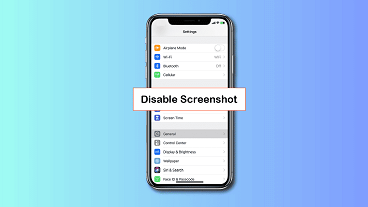

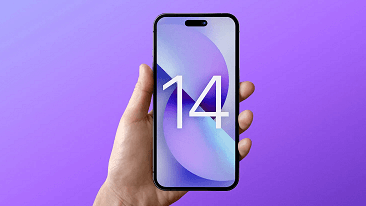
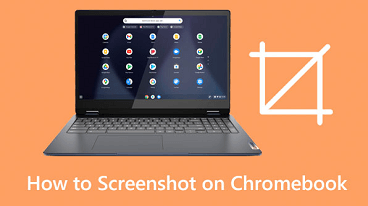
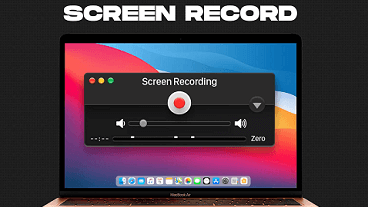
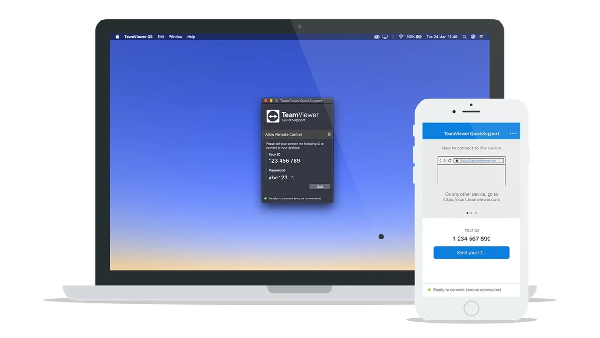
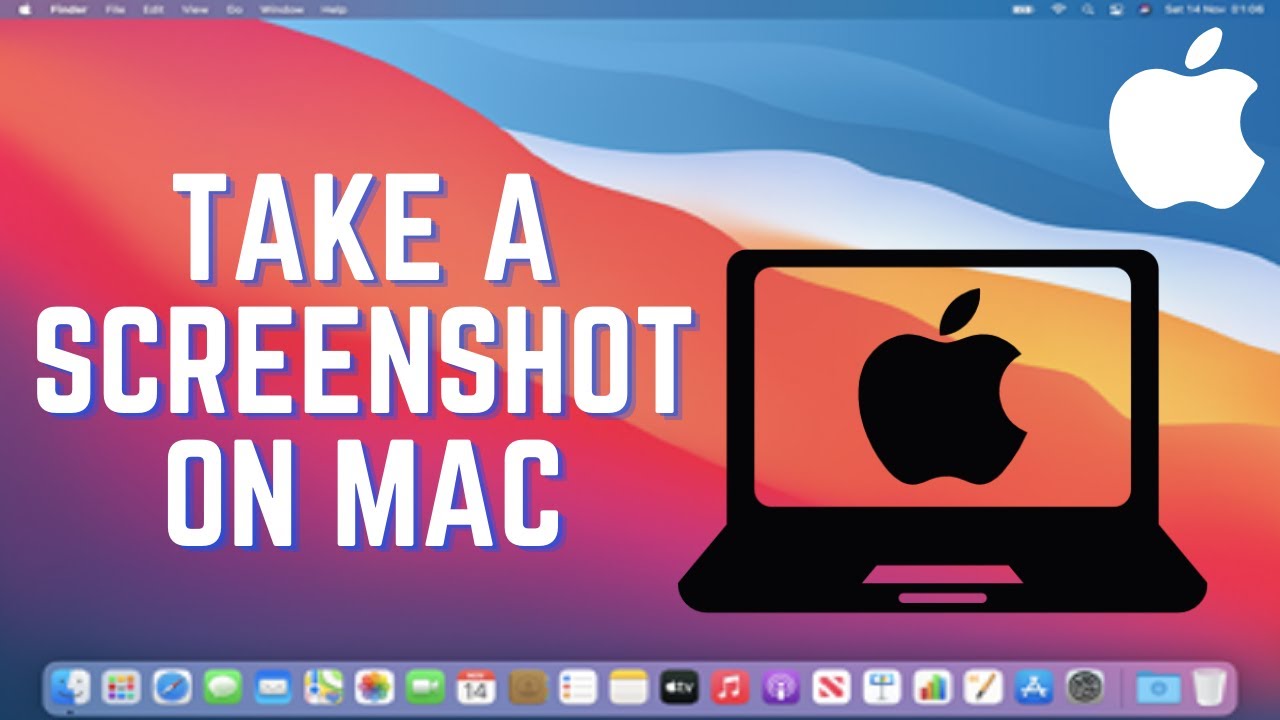
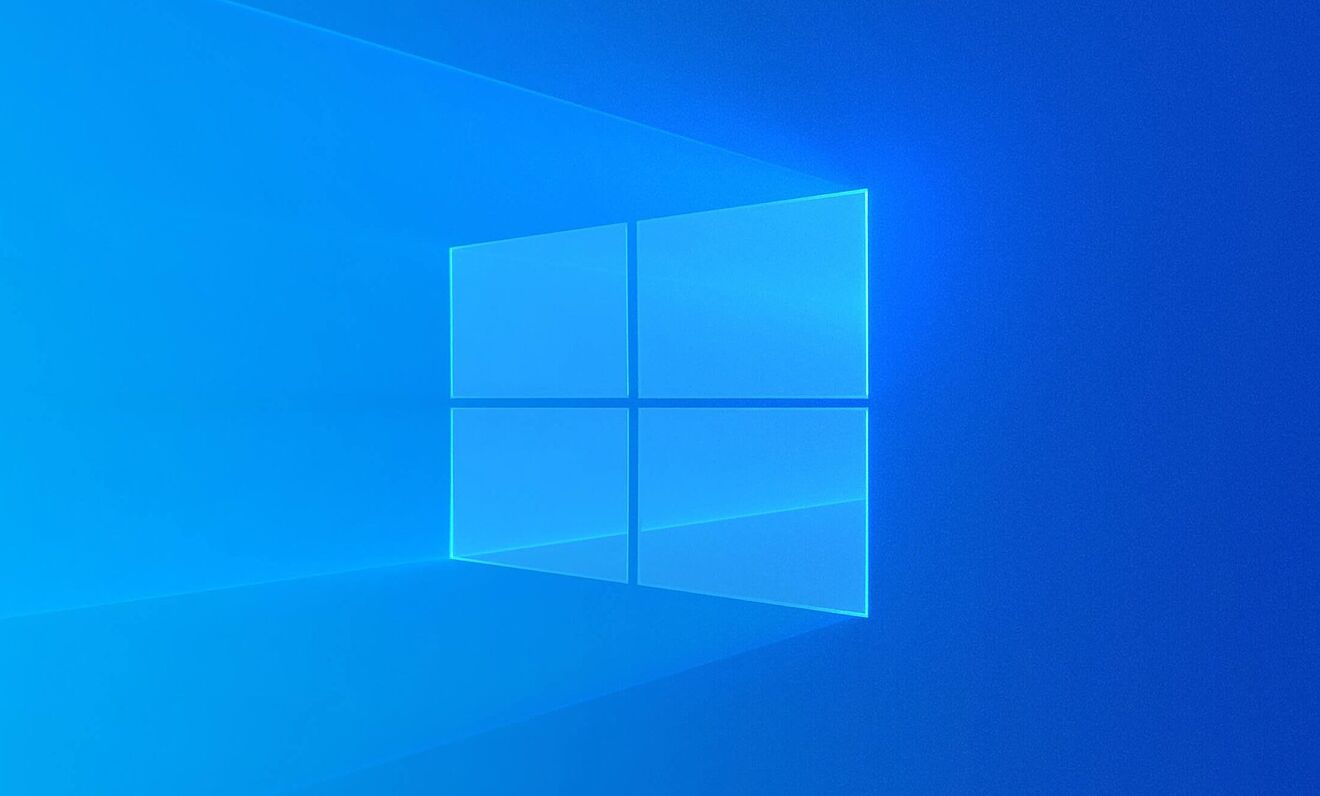
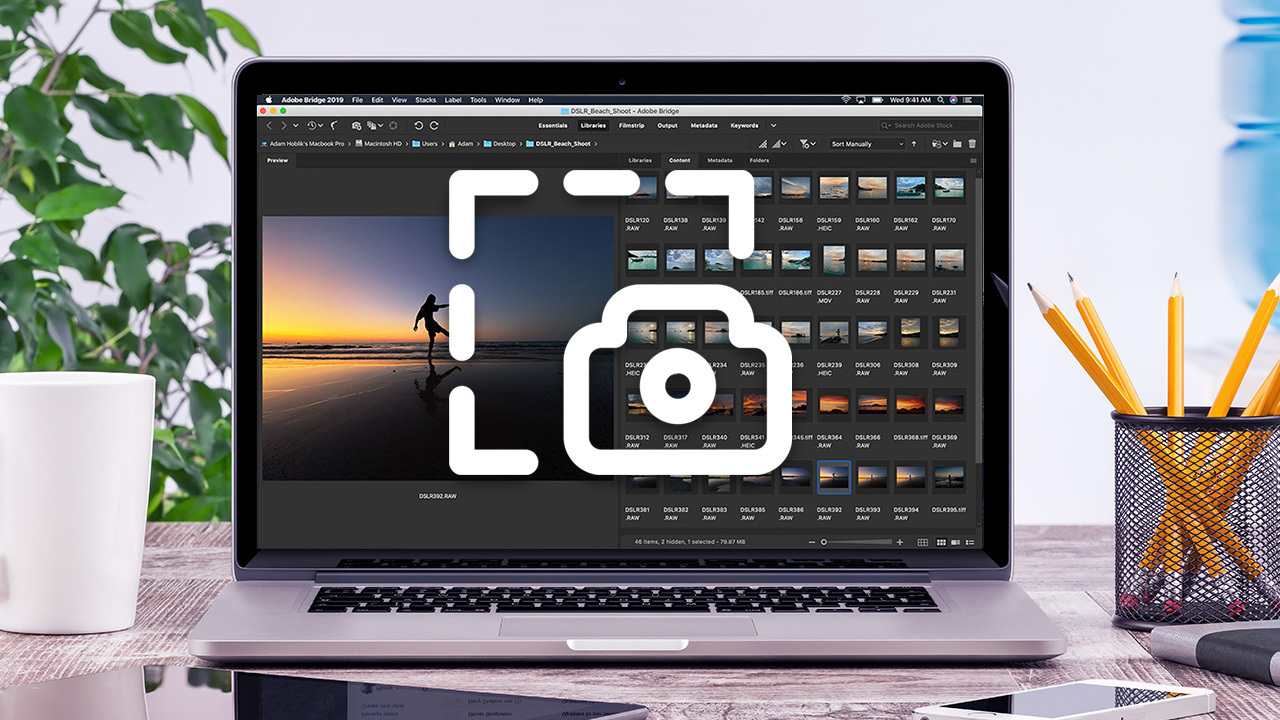
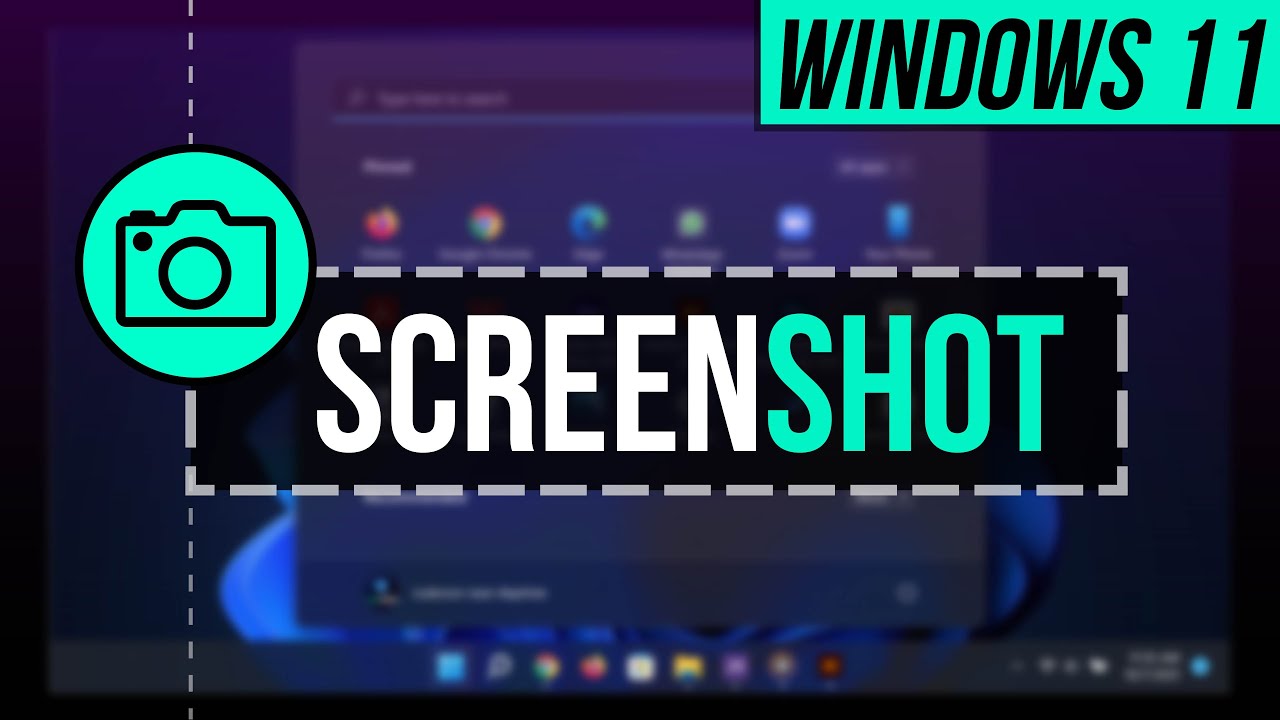




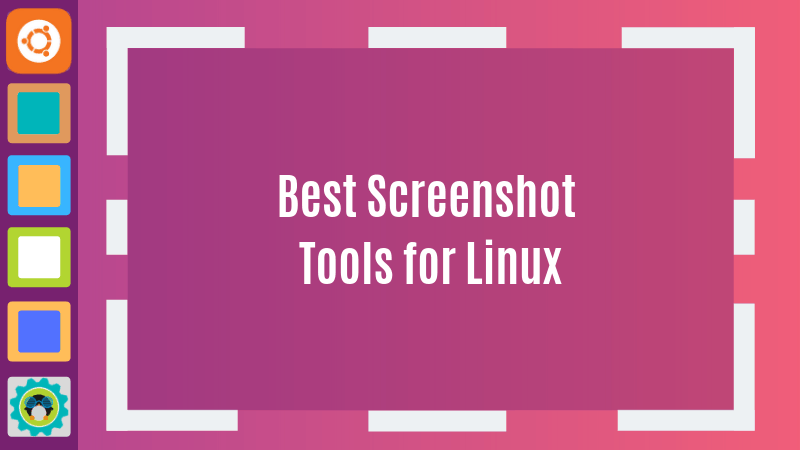
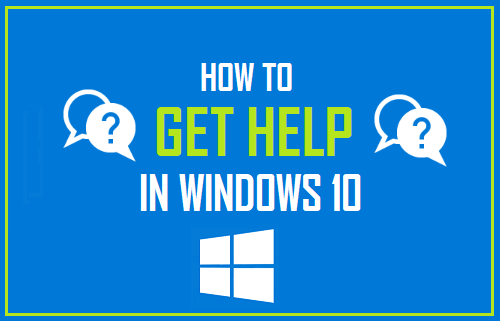
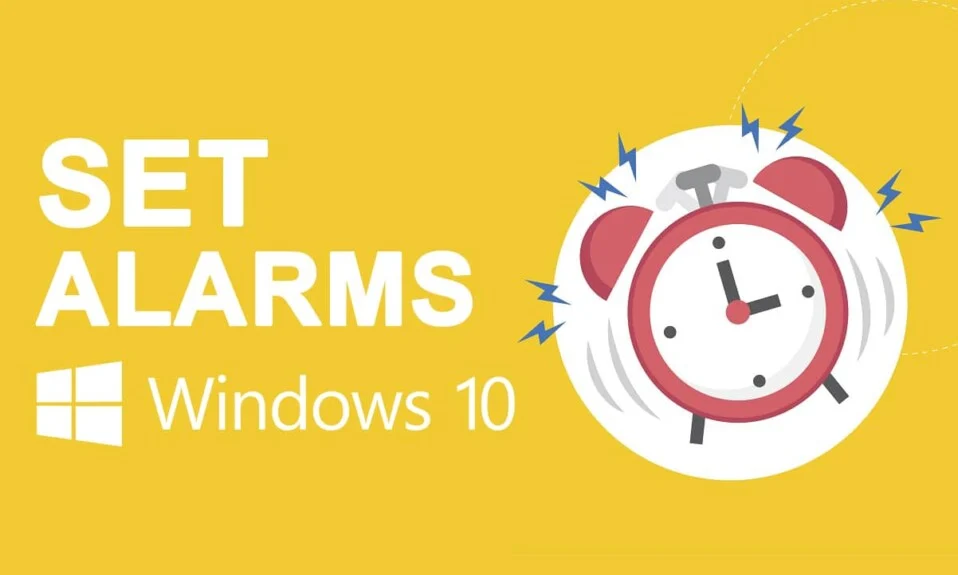
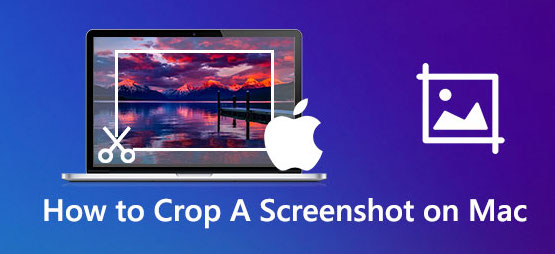

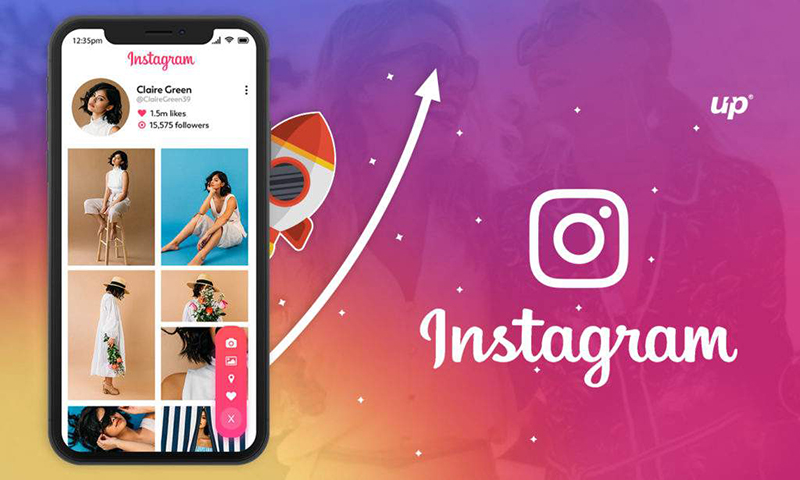
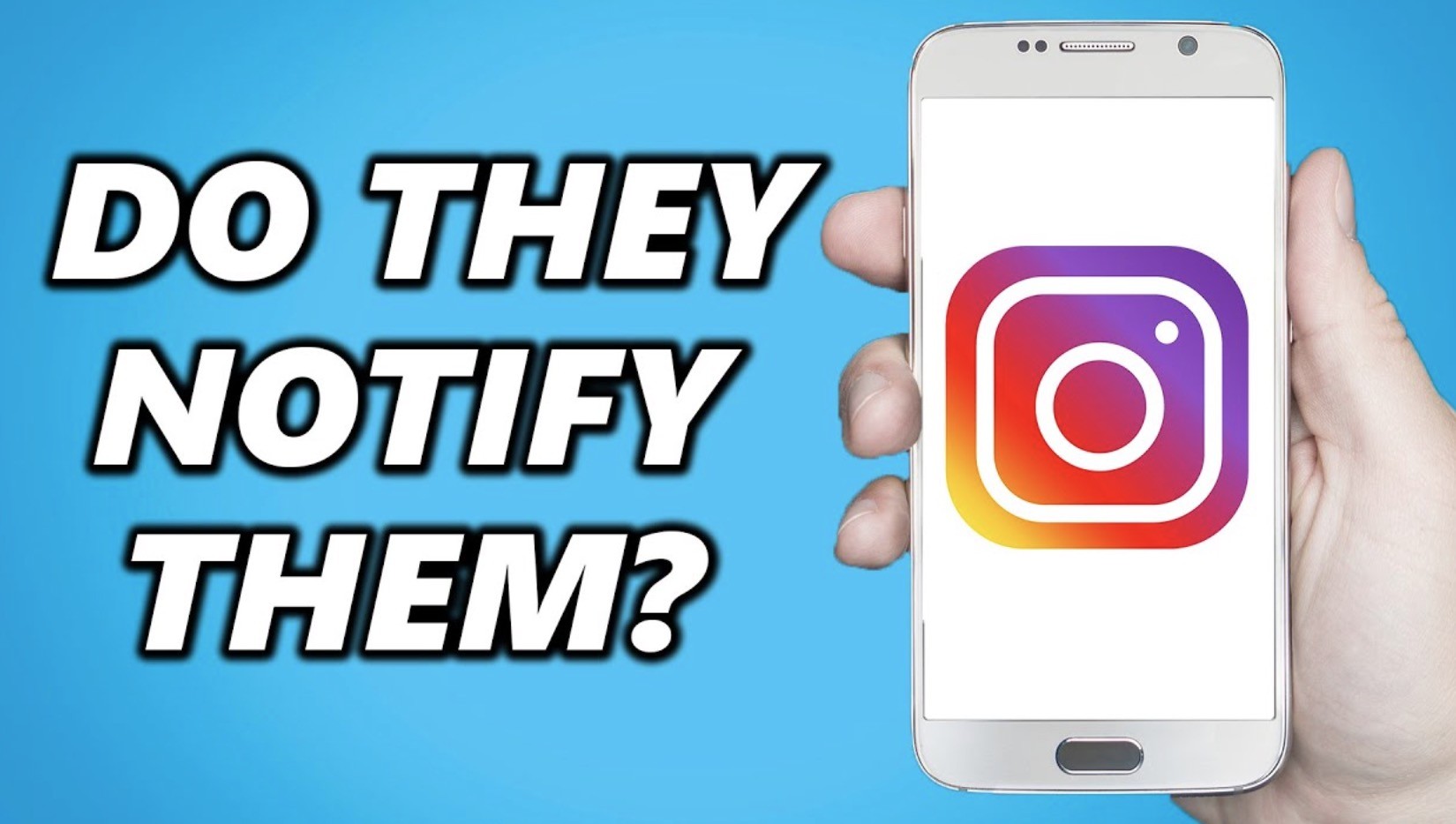
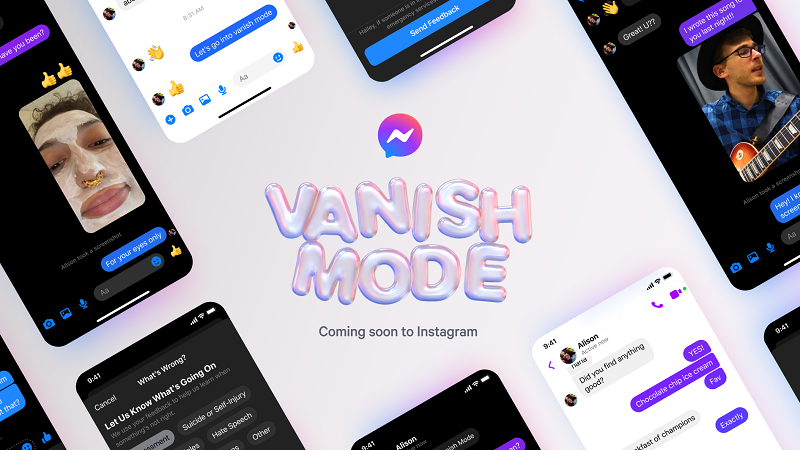
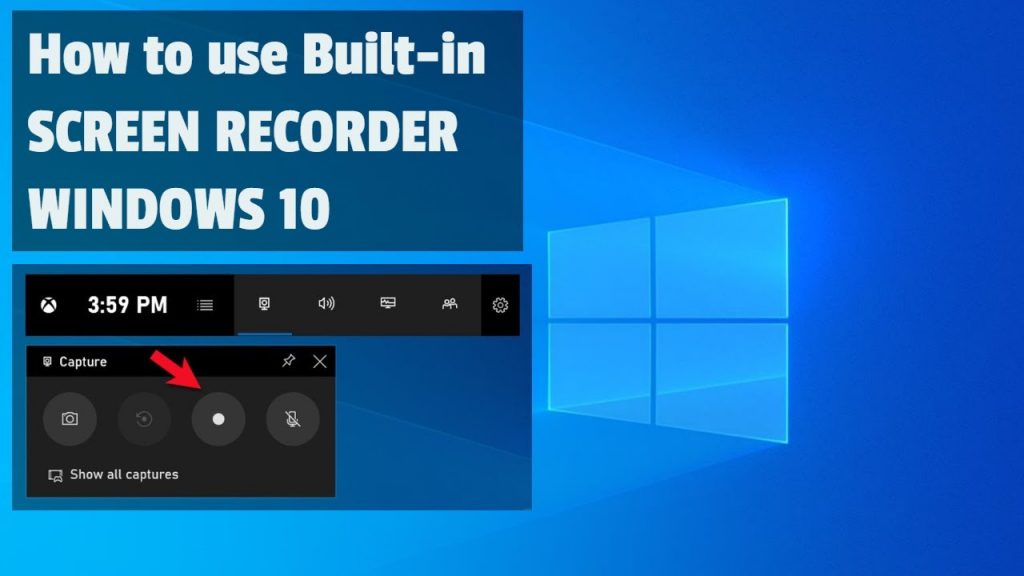

Leave a reply